As quarantine has become the norm all over the world, doing recreational activities like cooking or baking, playing Nintendo Switch, or watching Netflix at home has become the activity of choice for most people.
Coincidentally, GCash minimum active user numbers have also skyrocketed during this quarantine. This is due to the fact that it is easier to do bill payments and other transactions using the app since it also promotes a cashless lifestyle. As such, why not then use GCash to pay for your Nintendo eShop purchases?
Paying within the Nintendo platform is easy, as they mainly have three methods of payment — Credit Card, eShop card, or Paypal.
Setting up GCash Mastercard in your Nintendo Account
You may be wondering why AMEX is not in here. Nintendo only supports Mastercard and Visa credit/debit cards directly. You can also use Paypal as an alternative payment method if you want to use your GCash AMEX card.
How can I pay in Nintendo e-Shop using GCash?
The simplest way is by using your enrolled GCash Mastercard. There are also alternative ways described below if you can’t use your Mastercard.
How do I apply for a GCash Mastercard? How do I pay using GCash Mastercard?
You basically need to buy a GCash Mastercard and link it to your GCash app. Once you have your card linked, you can use it as a debit card for payment.
How do I put funds into my GCash account?
As GCash Mastercard is a debit card, you will need funds in your GCash wallet to be able to pay using them. You have lots of different options for cashing in, and you can also bank transfers (from any bank app to G-XChange, Inc. via Instapay) to fund your wallet.
Buying Credits for Nintendo Using GCash
Using GCash Mastercard
You can use your GCash Mastercard to pay for your Nintendo Switch credits. You only need to open your account information from your Switch or from your browser.
Linking a GCash Mastercard to your Nintendo Account
- Go to your Account Information page.
- Under Credit-card information, click on Set.
- Enter your credit card details; under the zip code, you can put any 5-digit number.
- Click Save to confirm.
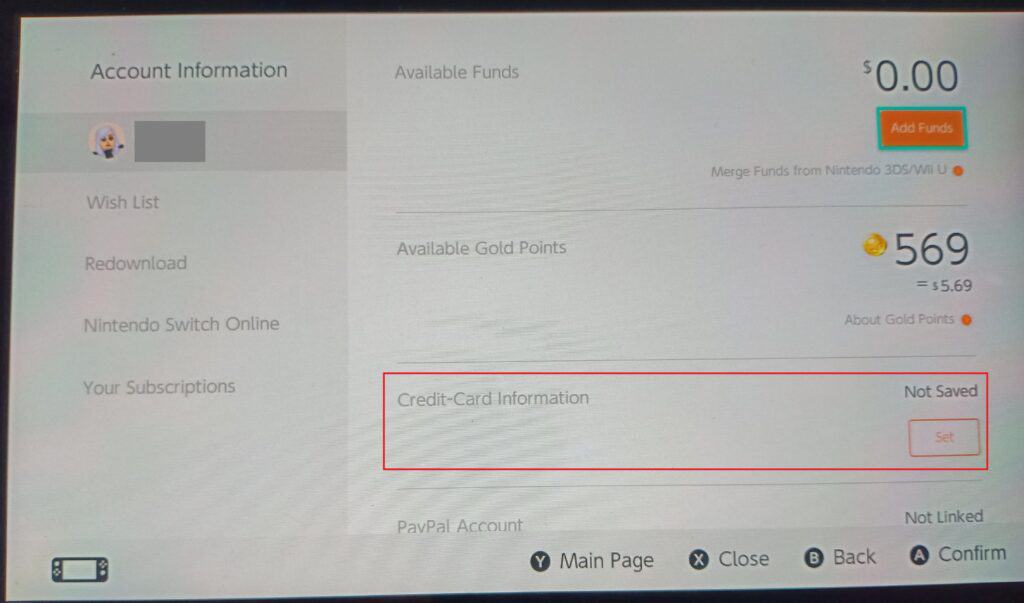
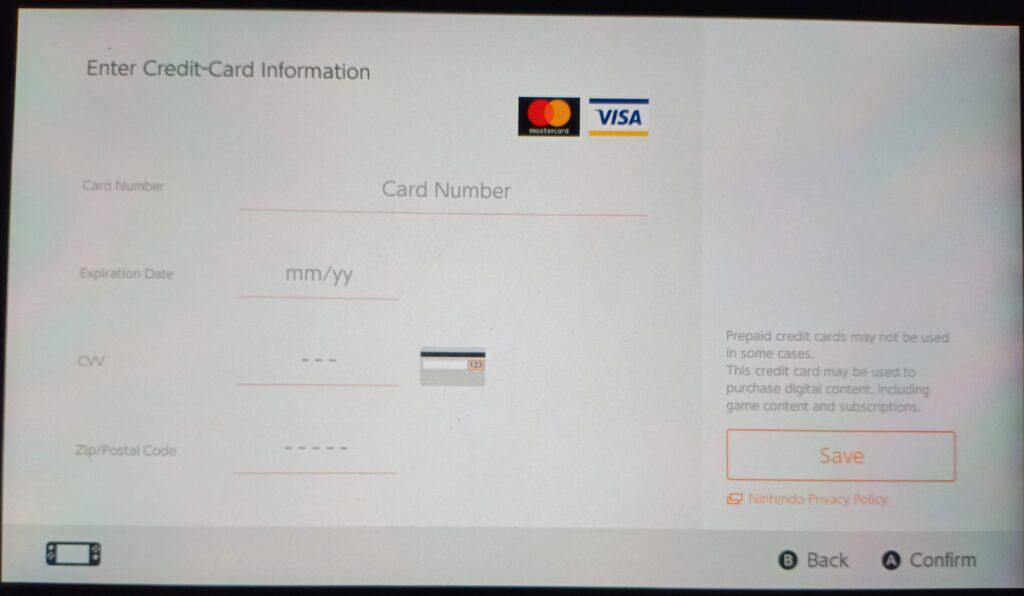
Using your Paypal (with Linked GCash cards) in your Nintendo Account
You can also link a Paypal account to top up your funds. We can also connect our GCash debit cards with Paypal. This is one way of paying using AMEX in GCash. Take note though that they may charge you for international transactions when you go through with Paypal.
Linking your Paypal to your Nintendo account
- Go to your Account Information page.
- Under Paypal Account, click on Set.
- Click on the “Link a Paypal Account” button.
- Enter your Paypal account login information, you will then see the confirmation page.
Buying an eShop card online
You can also use an eShop card as payment, even from inside GCash. You can buy these prepaid cards from:
- GCash Buy Load (buying Razer Gold PINs under Game Credits)
- Codashop
- Coins.ph (via Razer Gold PIN purchase)
- Datablitz
- Razer Gold (either redeeming Razer Gold PINs or outright purchase)
You can also buy from third-party marketplaces like Lazada, Shopee, and Carousell. But be careful as there are also scams proliferating in those marketplaces.
Take note that buying eShop cards are more expensive in general. Prepare to pay Php 50-Php 250 more when buying from third parties.
Adding funds to your Nintendo Account
A Nintendo account has an included wallet with their account, and you can top-up your credits using three ways I described above — via credit/debit card, Paypal, or an eShop card.
Adding funds to your Nintendo Account Wallet
- From the Account Information page, click on Add Funds.
- From the Add Funds page, select your method of payment (either Credit Card, Nintendo eShop card, or Paypal)
- Select an amount to be added. Press Confirm.
- If you selected the “Nintendo eShop” card, you will need to input the card number. Otherwise, you need to select your debit/credit card or Paypal purchases.
- On the confirmation page, check the amount to be added and press Confirm.
- You will see the success page and your added amount will also be reflected on the Account Information page.

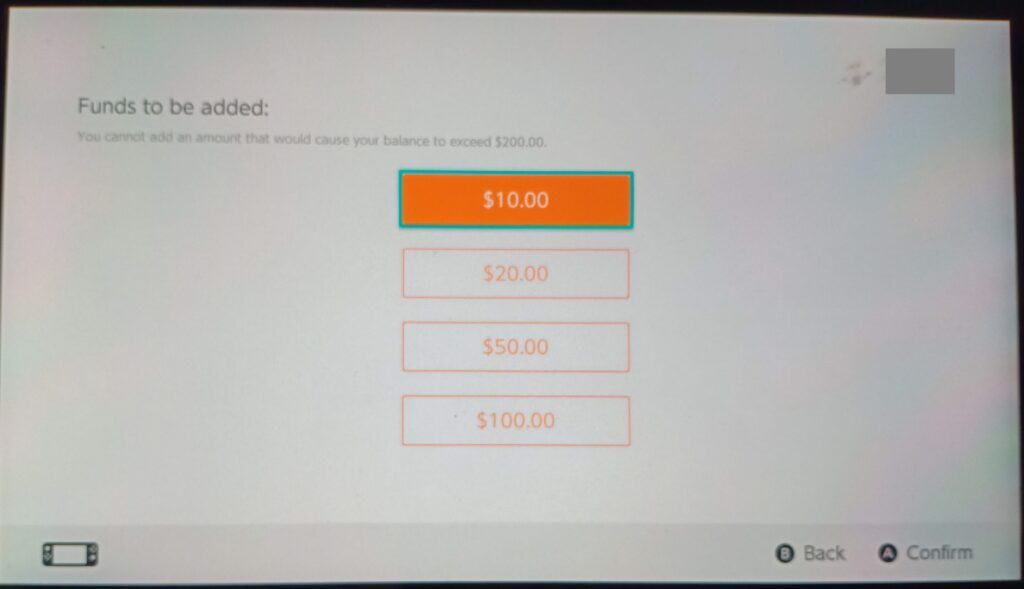
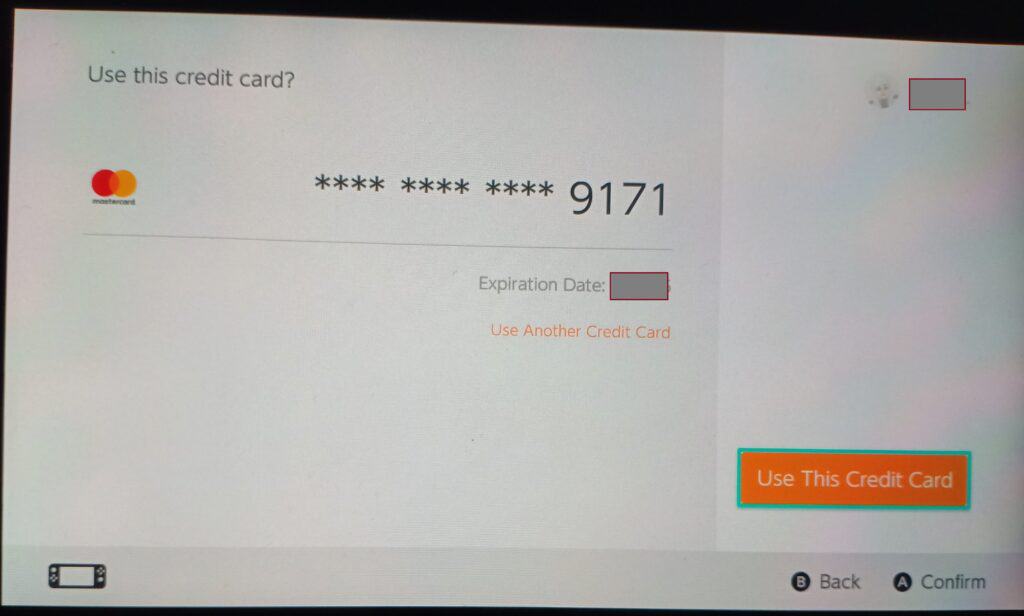
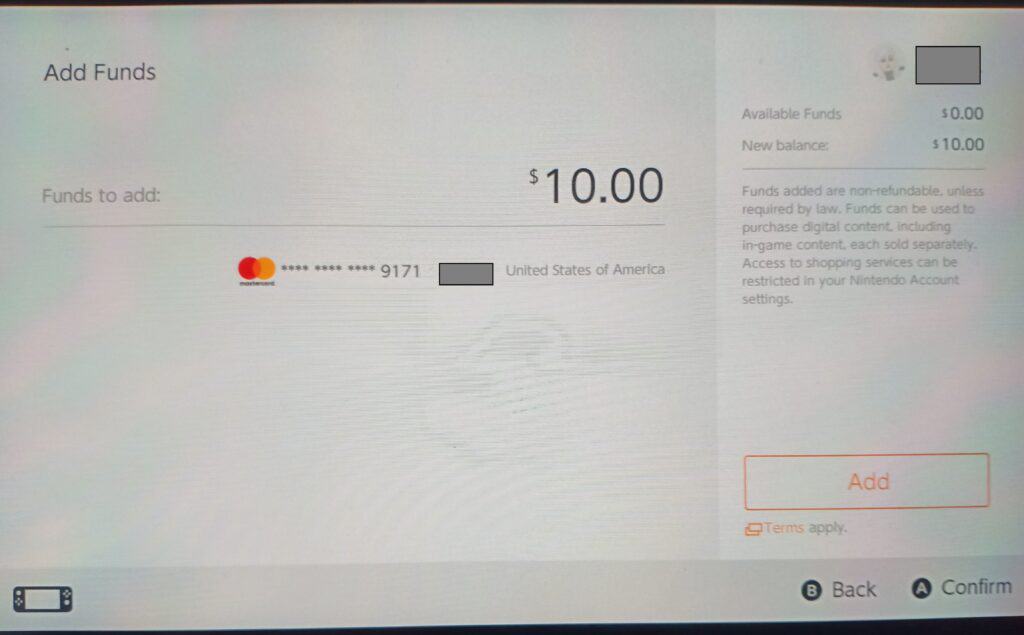
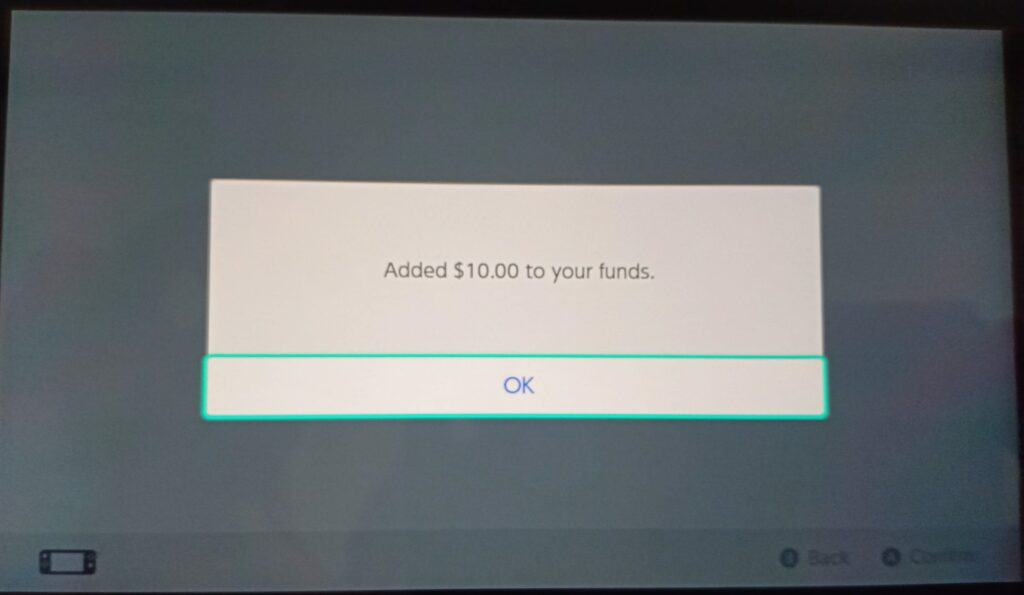
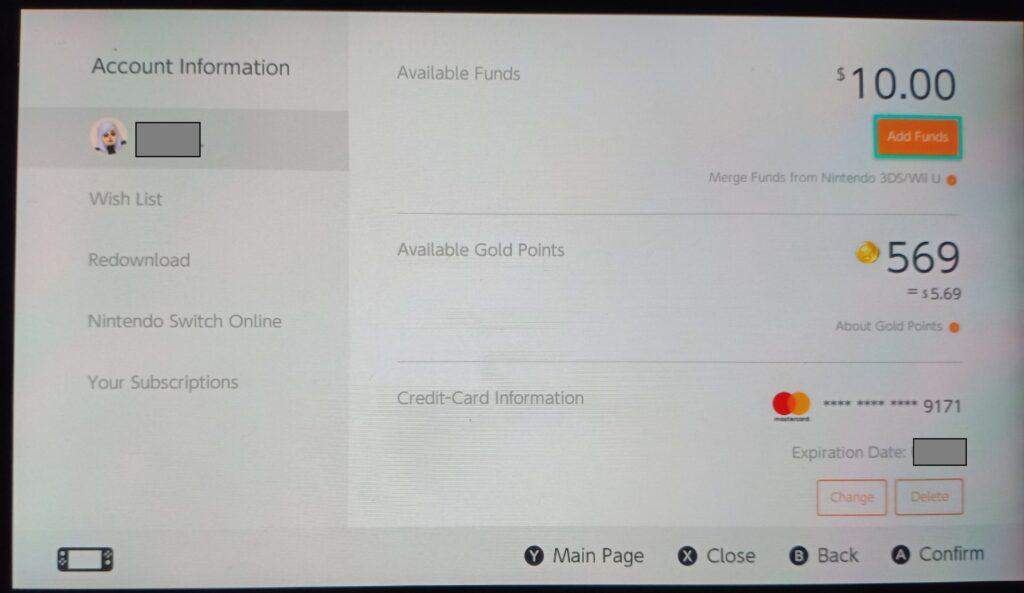
Buying from Other Regions
You can also change regions anytime and buy from the eShop in that specific region. This is useful for taking advantage of discounts, DLCs, or offers that are only in that region.
Prerequisites and Recommendations
- Your current funds in your Nintendo wallet need to be zero. This is because when you change regions, your wallet changes to accommodate the currency in that region. For example, in the Japanese region, your wallet currency is in Japanese Yen.
- You can alternatively create a new Nintendo account instead for that specific region to avoid changing the country of your main account every time you need to go back to your regional eShop.
- It would be better if you know the layout of your Account Information page as the language will be changed depending on the region. So for example, if your region is Japan, the language will be Japanese. You may have trouble if you don’t know the Japanese language.
- It is better that you use a payment method that has no foreign transaction fees. I recommend you use GCash Mastercard because there are no fees included, as the payment is directly converted from Philippine Peso.
How do I change regions in your Nintendo Switch?
Changing regions in Nintendo e-Shop
- In your Nintendo Switch, click on System Settings.
- Click on System, and select Region. Some selections are:
- Japan
- The Americas
- Europe
- Australia / New Zealand
- Hong Kong / Taiwan / South Korea
- You need to agree with the License Agreement.
- Your Switch will be rebooted and once rebooted you will be transferred to the region you chose.
- Choose the account you’ve set up with that region.
How many times can I change regions?
For both account and console, there are currently no limits to changing the region.
Can I still play all my games even if I’m in a different region?
Yes, this is the beauty of having a Switch, all games are region-free. That said, there are some games that may have a DLC that will only work with a specific region, so you may need to do your homework beforehand before you buy a game from a specific region.
Summary
I talked about how you can link your GCash Mastercard to your Nintendo Switch. You can add funds to your account wallet using this method. You can also use other methods like eShop cards and Paypal to top up.
I also discussed a way of buying games from other regions. You can change your account and console region without any limits.
Related Topics
- Codashop and GCash
- MLBB and GCash
- Buying Robux with GCash
- Buying Steam Credits using GCash
- Linking GCash with the Google Play Store
After reading about what GCash is, here are the main GCash features:
Fund Transfers:
Cashing In/Out:
Payments:
New Services:

Is Gcash works in Japan eShop???
Yes, if you use AMEX and/or GCash Mastercard as your payment method.