It used to be hard to get your own QR code if you had your own small business. You needed to email iw**********@**nt.xyz and wait for your QR code to arrive before you could display it. There was no other way.
For most small businesses, the only way to get GCash acceptance was via Send Money. You needed to post your actual mobile number for other users to pay you. This had its own problems, namely:
- Posting your mobile number publicly is a magnet for privacy abuse. It’s easy for people to scam you and to send you text messages that you don’t really want.
- It’s easy to mistype an 11 digit mobile number and send the payment to another number.
- It’s easy to mistype the amount to be paid.
Generating your personal QR Code
Now since the release of the Send and Receive Money via QR, you can now generate your own QR code and make it easy for people to send you funds. You also don’t need to register as a merchant with GCash.
Here are the steps:
- From the main GCash page, go to Send Money
- Within the Send Money page, just select Receive via QR
It’s that easy. You can then download and print a hard copy or share it via your FB page or any social media site or app. This also has the benefit of maintaining privacy for the seller, and additionally removes the pain of the buyer punching in the mobile number of the seller.
What if I want to change my name in the QR or limit payments to fixed amounts?
You also have the option of customizing the QR Code to show an alias and to limit payments to fixed amounts — you only need to click on the QR Code name. In the example below I created a QR Code that ties up to GCR (which is this blog).
Some Other Tips and Notes
- You can use a different number from your personal account as GCash users are allowed up to 3 alternate accounts.
- Using an alternate account, you can maximize your send/receive limit to 500k if you also link your bank account to that GCash account.
- If your profits exceed limits, then it would probably be better to register as an actual merchant instead, since it comes with bank settlement options.
- Your personal QR code follows the QR PH standard — it is actually future proof. As BSP is mandating QR PH format for all QR Codes, this means that when the time comes and interoperability is required, you can scan this QR code using any app that can scan it (e.g., BPI, Paymaya, BDO, etc) and it should proceed.
Scanning the QR Code for Payment
You can scan the QR Code using any scan function in the GCash app — you don’t need to look for the Send Money via QR function specifically. Even the Pay QR Code scanner should work fine.
Here are the steps:
- The receiver needs to show his QR code.
- The seller then scans the code using Send Money via QR or using any scanner in the GCash app.
- If the receiver QR code is not customized, the seller inputs the amount and confirms the sending.
- The recipient should receive an SMS that sending is successful.
Other Related Questions
Are there send / receive limits?
A Fully Verified account has a limit of Php 100k transactions incoming monthly — meaning you can only do a combination of Send Money and payments amounting to Php 100k in a month.
However, if you link a bank account to your GCash account, you will be unlocking the Php 500k wallet limit. In this case, the send/receive limit would also be Php 500k.
Unlocking Higher Account Limits
You can unlock higher limits by linking your BPI/UnionBank or your Payoneer account/s and utilizing either GSave or GInvest / GInsure with a Php 100 deposit or investment.
Once you do so, you will be able to unlock:
- A bigger wallet limit – Php 500,000 maximum
- Higher incoming limits – you will be able to receive up to Php 500,000 in your wallet and daily cash-ins have no limitations
- Higher outgoing limits – withdrawals will have no limitations per month, and you can withdraw up to Php 10,000 per day
You will be receiving an SMS informing you of the increased limits.
Take note that once you’ve unlinked all of your BPI/UnionBank/Payoneer accounts, the limits will revert back to what it was before.
Summary
We talked about how to generate your own personal, customizable QR code within the GCash app. This solves the main issue of sharing mobile numbers with other people to be able to receive payments. You can scan any QR code using any of the scanner functions in the GCash QR.
For posts or pages related to merchants, you can also check out:
After reading about what GCash is, here are the main GCash features:
Fund Transfers:
Cashing In/Out:
Payments:
New Services:
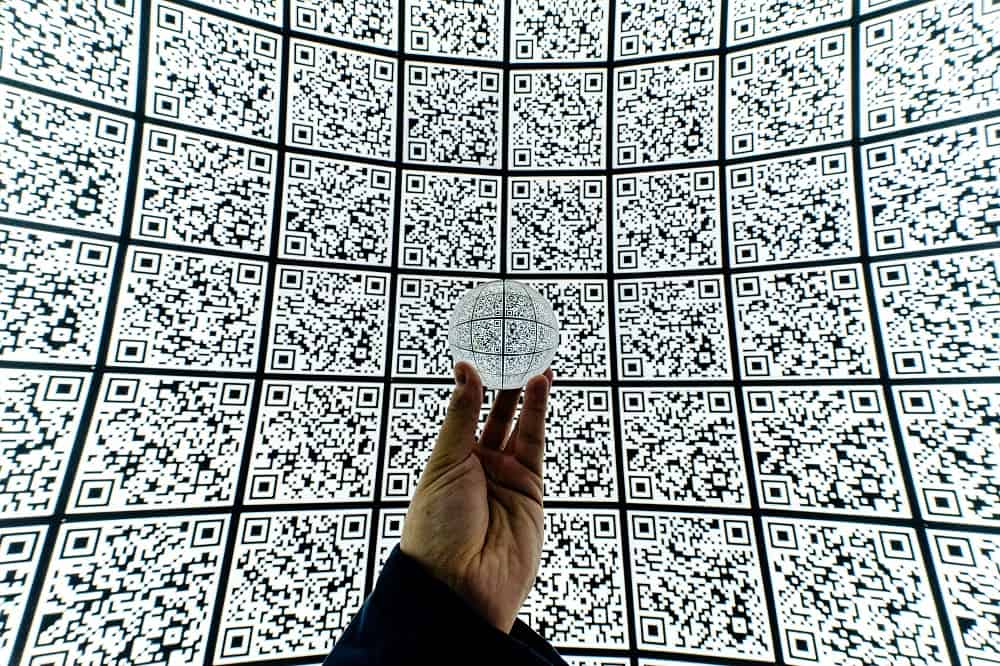
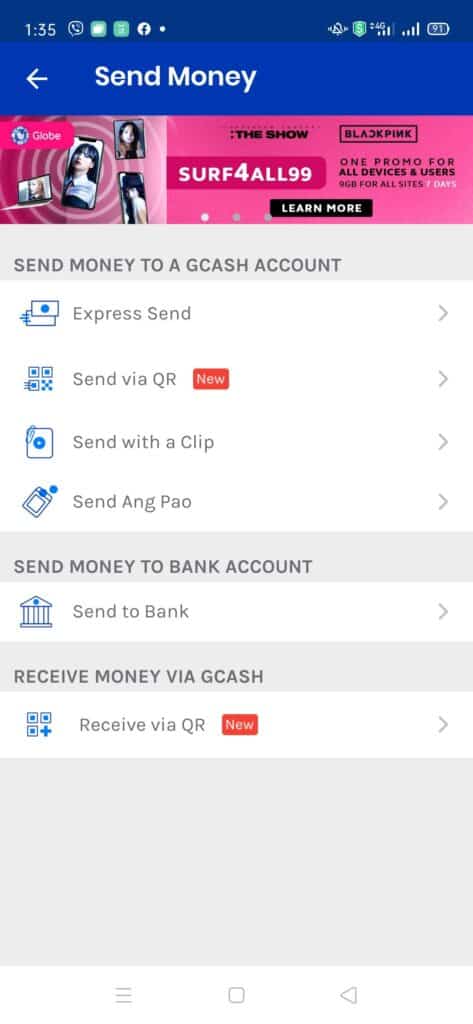
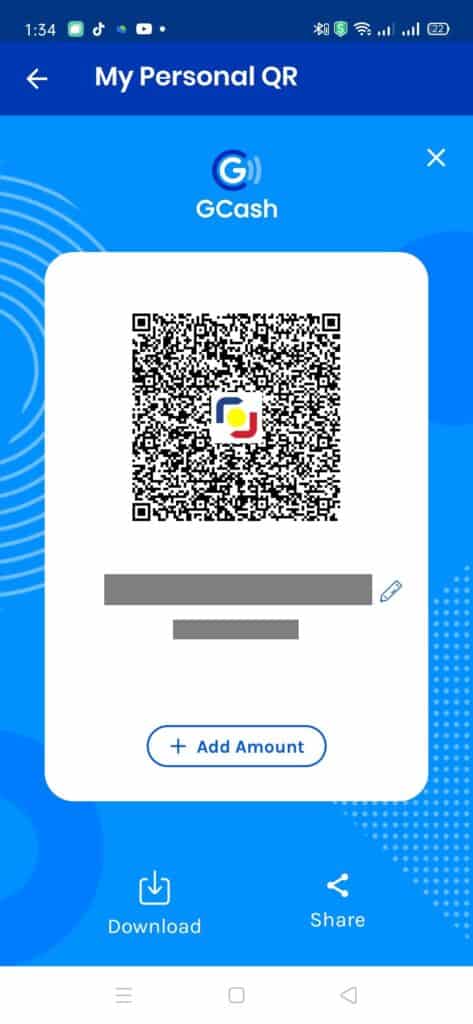
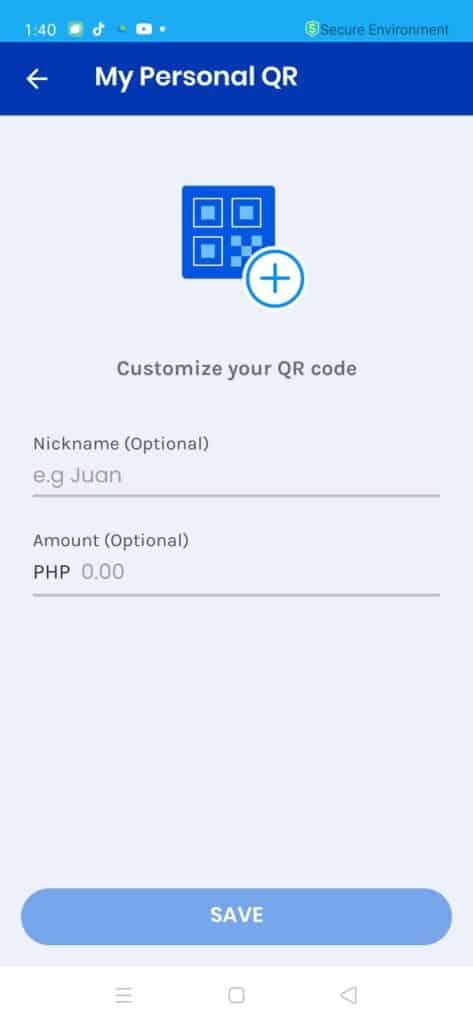
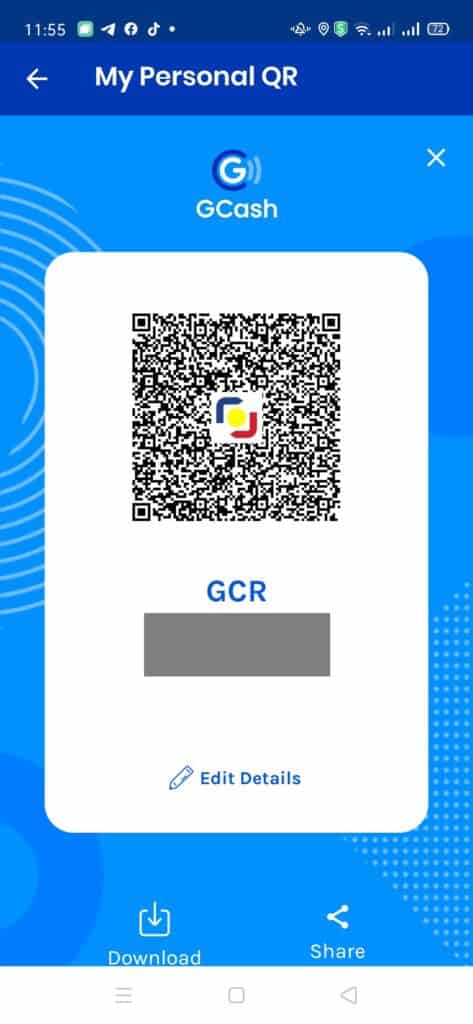
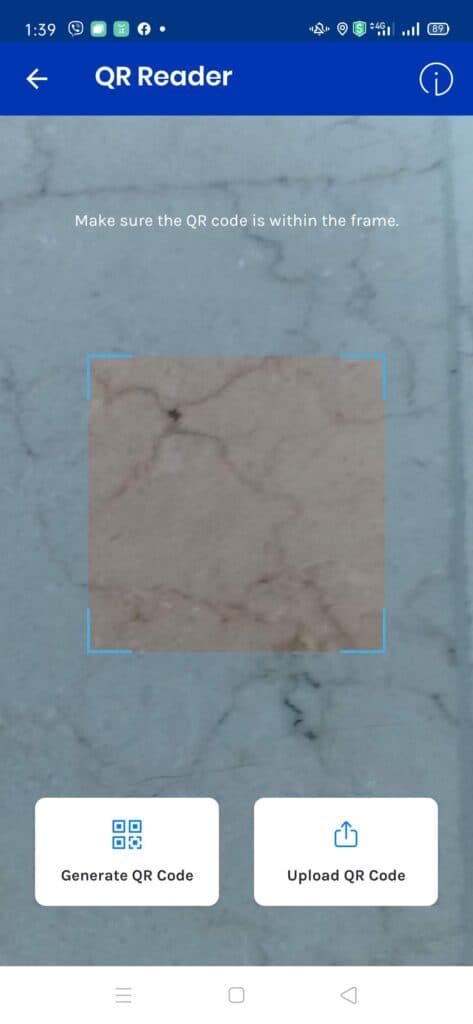
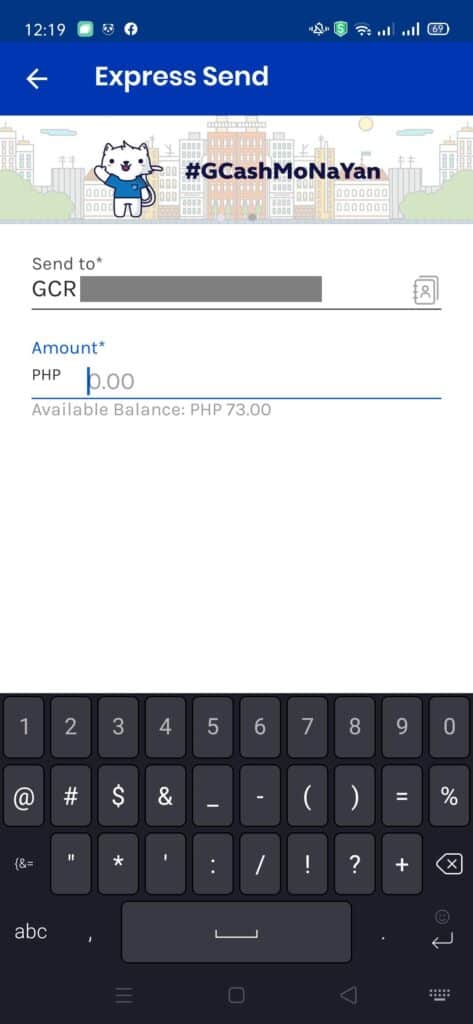
Welcome to Gcash
Hello sir what if I can’t open my gcash acc. because OTP is required how can I use QRPH sir😥