Call of Duty is one of the most popular mobile games lately. As such microtransactions are also aplenty within the app. In the Philippines, as the COD franchise is being operated by Garena, any microtransaction needs to use the Garena currency called “shells”.
This post is for explaining how to buy Garena shells using GCash, which correspond to COD points.
What’s the simplest way to buy COD points?
The simplest way is to buy it within the game, using a linked Google Pay account to your GCash. This works for both Google Play and Apple App Store.
Buying Call of Duty Points in Google Play using GCash
- From the Call of Duty (COD) game itself, click on the Store button on the lower left part of the screen, or click on the COD point tally on the upper right part of the screen.
- If you clicked on the Store button, you would be able to see the Store page. You can click on the COD Points button to see the different point bundles you can buy. If you click on the COD point tally, you will also see this screen.
- Once you have your Google Play linked, you can buy directly from within the game. You can simply click on the buy button to proceed.
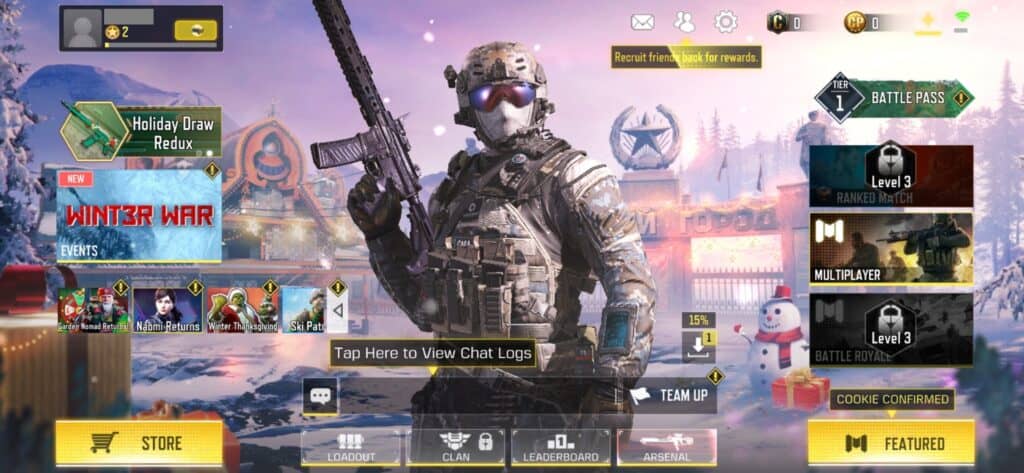
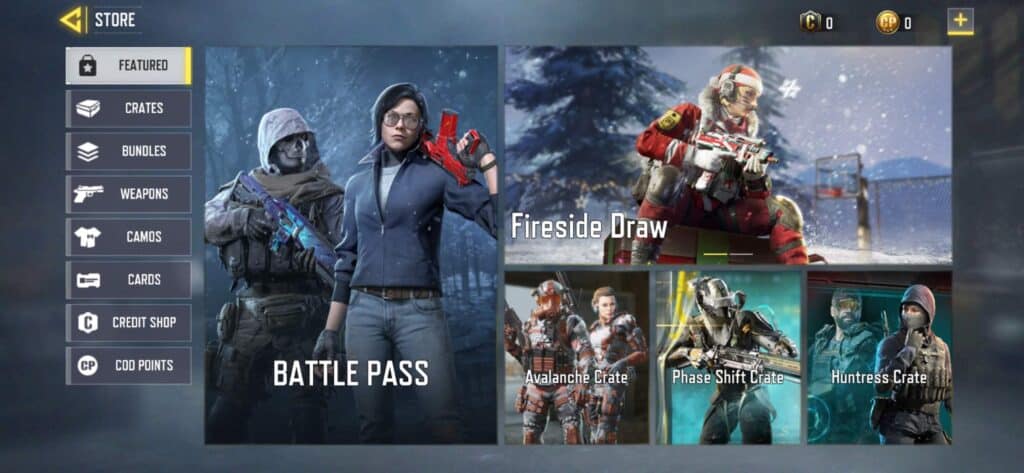
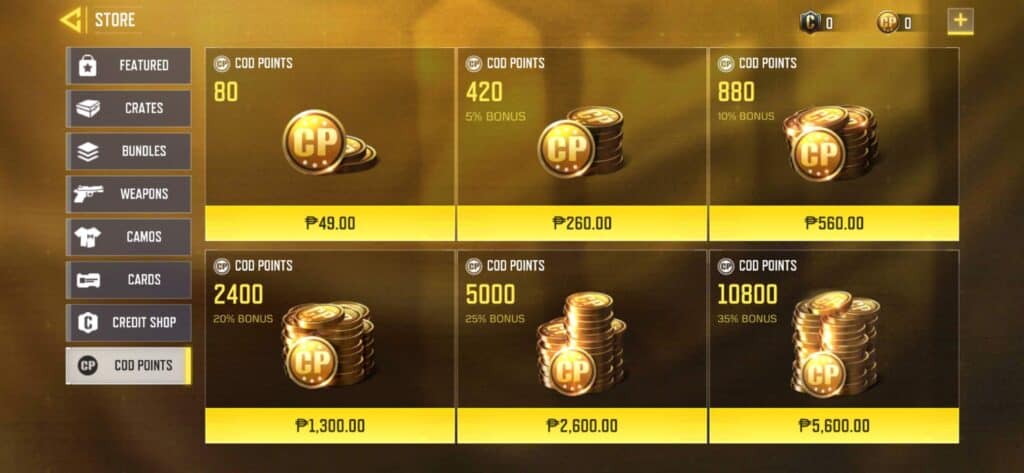
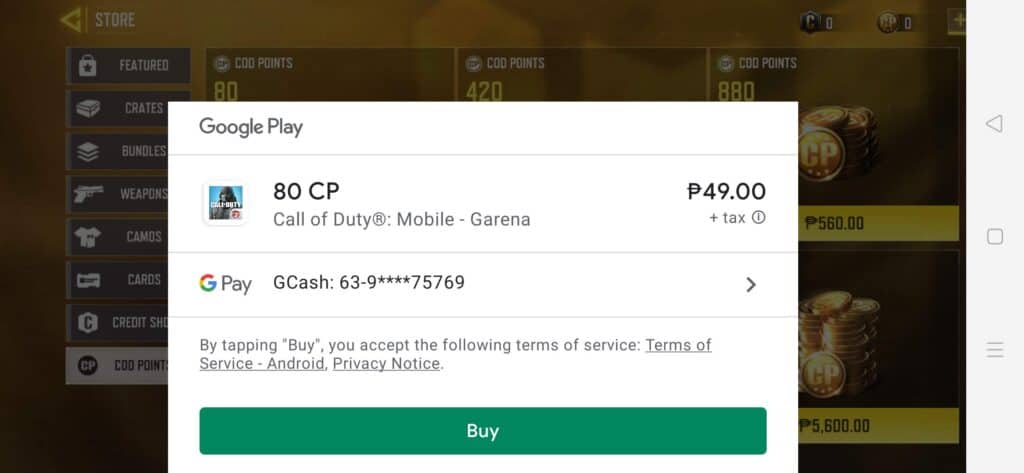
What are other ways to buy COD Points?
As COD is maintained by Garena, the main token to buy points is through buying Garena Shells. There are lots of ways to buy Garena Shells, however, I’ll be focusing on three specific ones — buying from GCash, buying within Garena, and buying from Codashop.
But first, you need to know how to redeem Garena Shells to be able to convert them to actual COD Points.
How do I redeem prepaid/redemption codes in Garena?
Even if you purchase from outside marketplaces you will need to use Garena’s site to redeem Garena Shells.
Redeeming Garena Shells to COD Points
- Log into the Garena site using your Garena account used for COD.
- Click on Call of Duty: Mobile – Garena on the main page.
- Click on Garena Prepaid Card as Payment Method.
- On the Prepaid Card page, add your code and click Confirm.
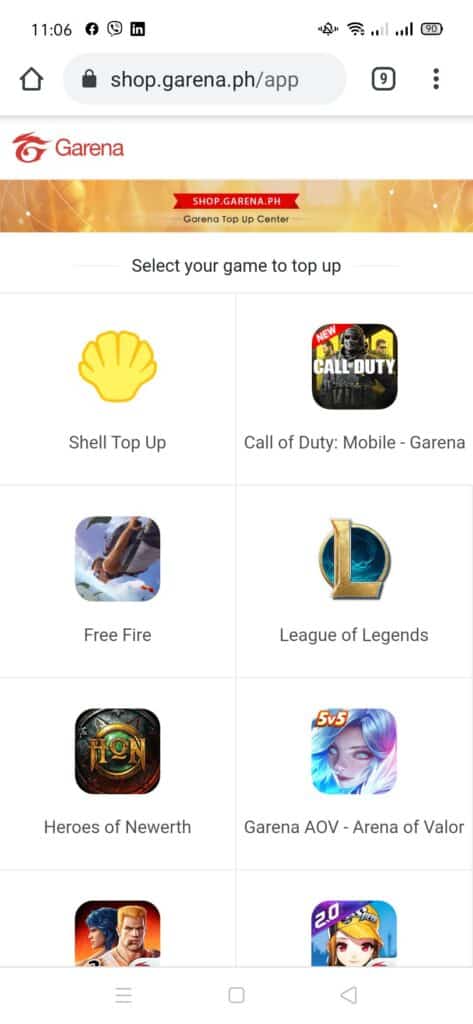
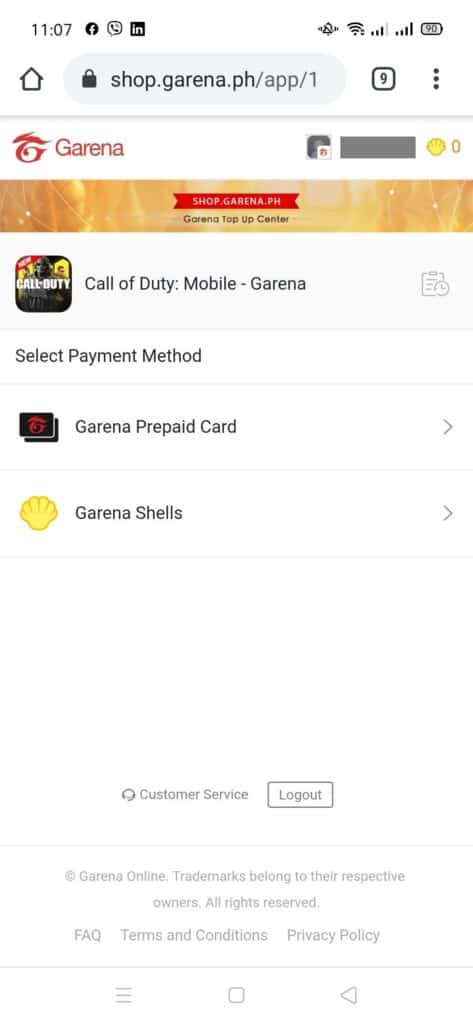
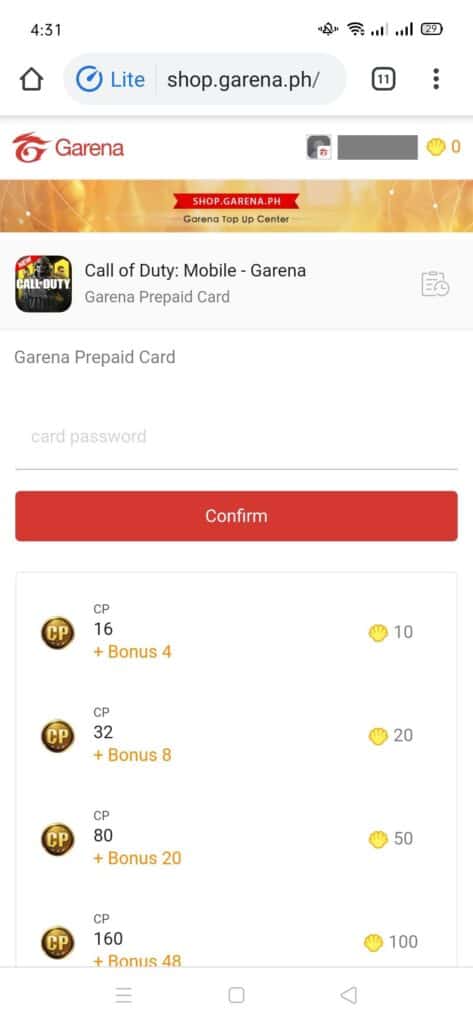
How do I buy Garena Shells in GCash?
You can buy from within Game Credits in GCash. You can also buy from Non-Telco Load, however, the selection is not extensive compared with Game Credits.
Buying Garena Shells from Game Credits in GCash
- From the GCash main page, click on View All, then scroll to the Pay Section and click the Game Credits button.
- Under Game Credits, input your number and click Next. Once on the next page, you can look for the Garena tab to see all types of Garena Shell promos. Choose one to buy.
- Confirm the payment to be able to receive an SMS with the redemption code. You can then redeem it at the Garena site.
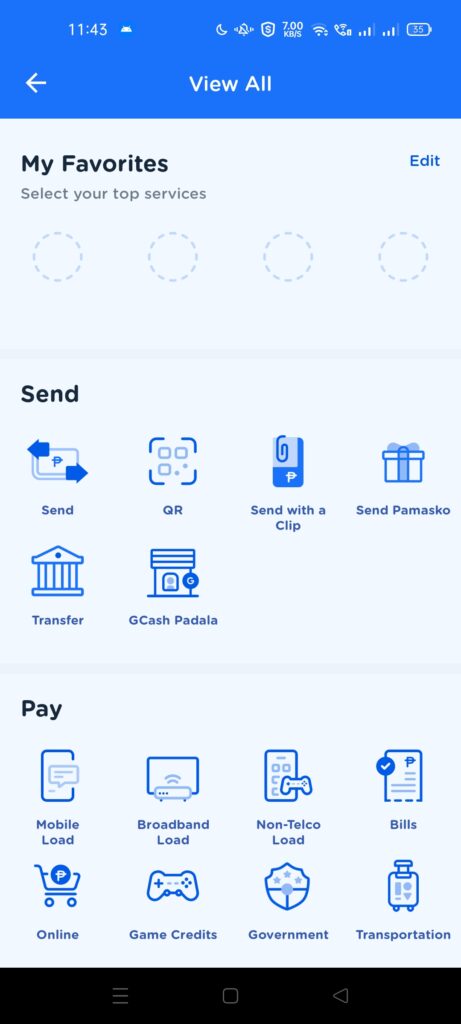
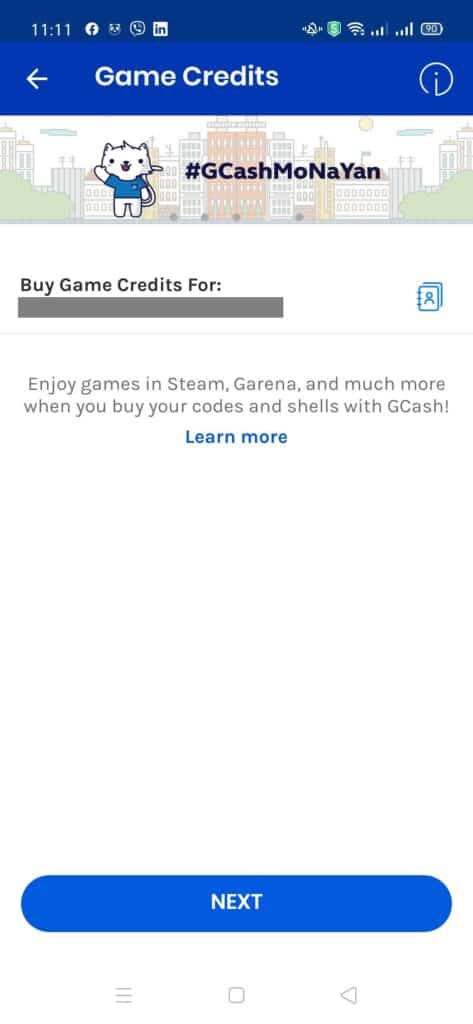
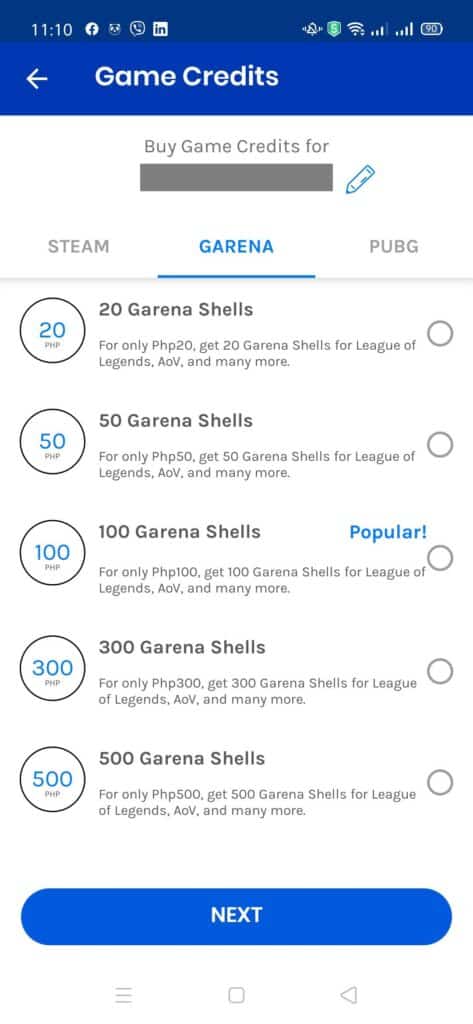
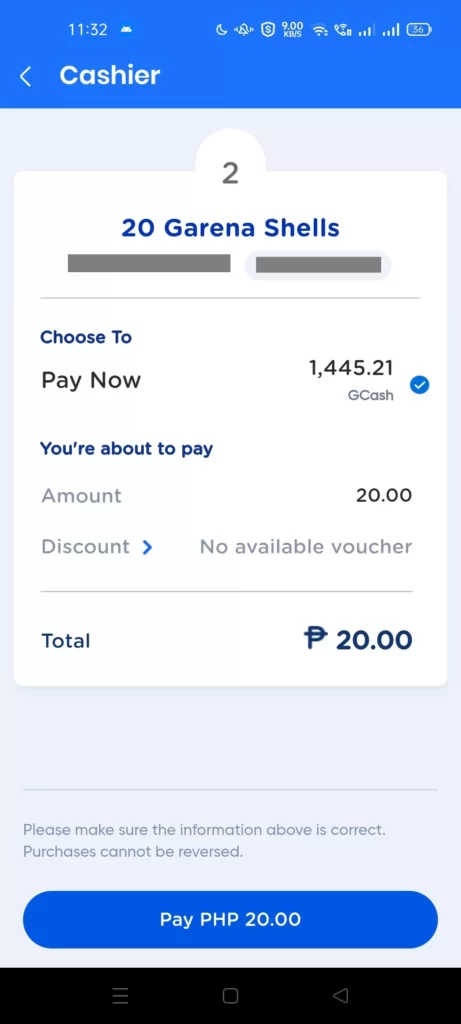
Alternatively, you can also buy from Non-Telco Load, but the selections are mixed.
Buying Garena Shells from Non-Telco Load in GCash
- On the GCash main page, click on “Load”. And click on Next.
- Then under the Buy Load selection, look for the Game Credits tab and choose the Garena Shells load you want to buy.
- Confirm the payment and wait for the SMS with their code to arrive. Then redeem it at the Garena site I mentioned above.
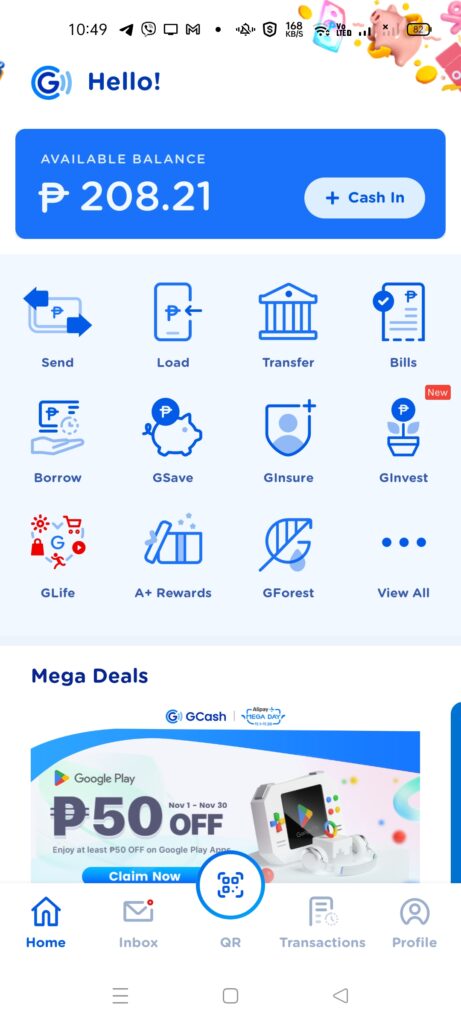
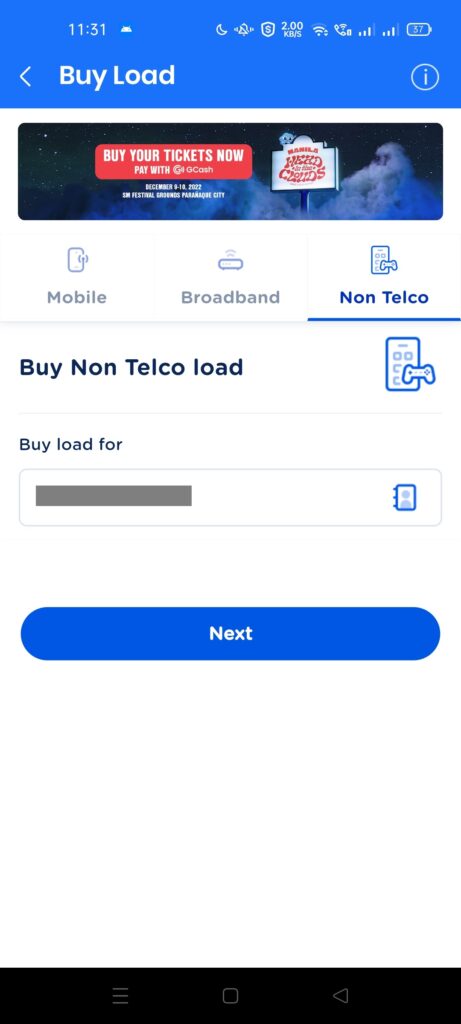
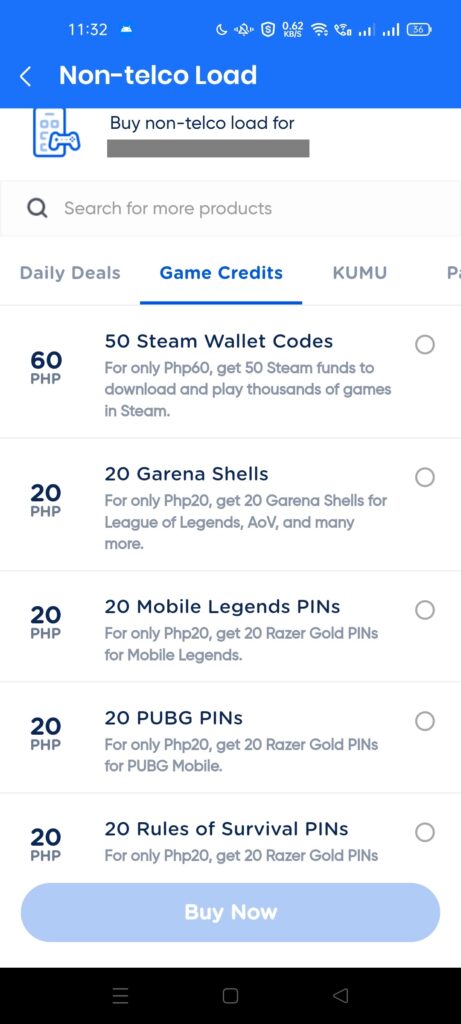
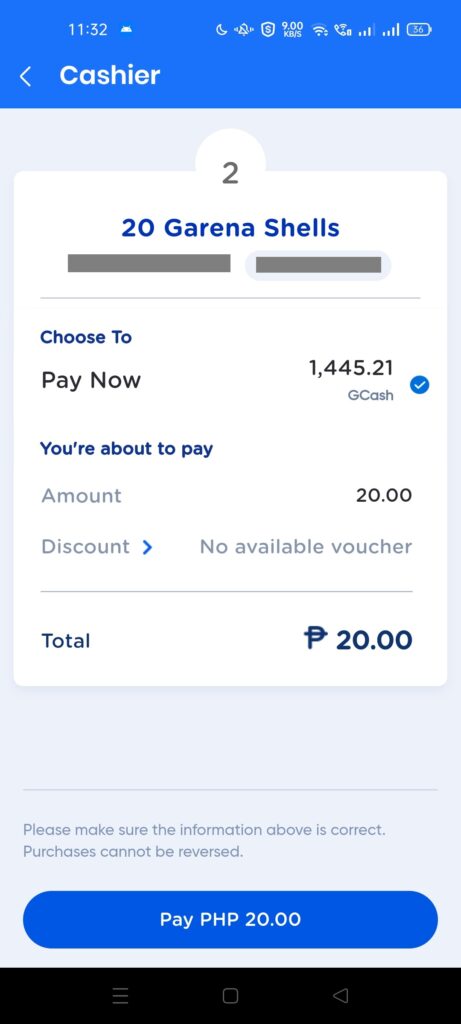
How do I buy Shells from Garena?
You can also directly buy Shells from the Garena site. There are different modes of payment, and you can also use your Paypal linked AMEX Card as an option. I recommend you link first your GCash AMEX Card with Paypal if you plan to do so.
Buying Garena Shells from Garena
- Log into the Garena shop site. You will need to use your COD username and password.
- Click on the Call of Duty Mobile icon. You can redeem a prepaid card, use your existing shells, or buy Shells directly. If you are buying, you will be redirected to the Shell top-up page.
- On the top-up page, you can buy shells using different payment methods. One is via Paypal log-in, and the last is via Debit/Credit card through Paypal.
- Proceed with the payment to redeem your shells.
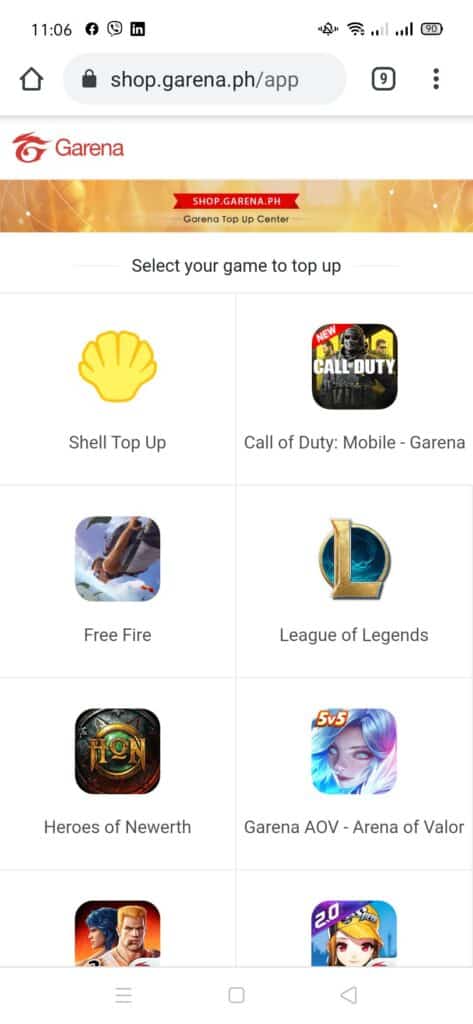
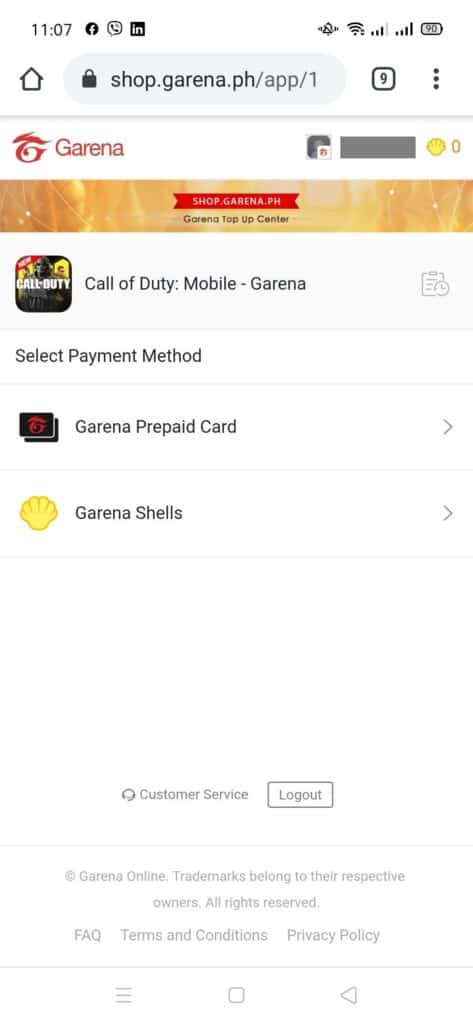
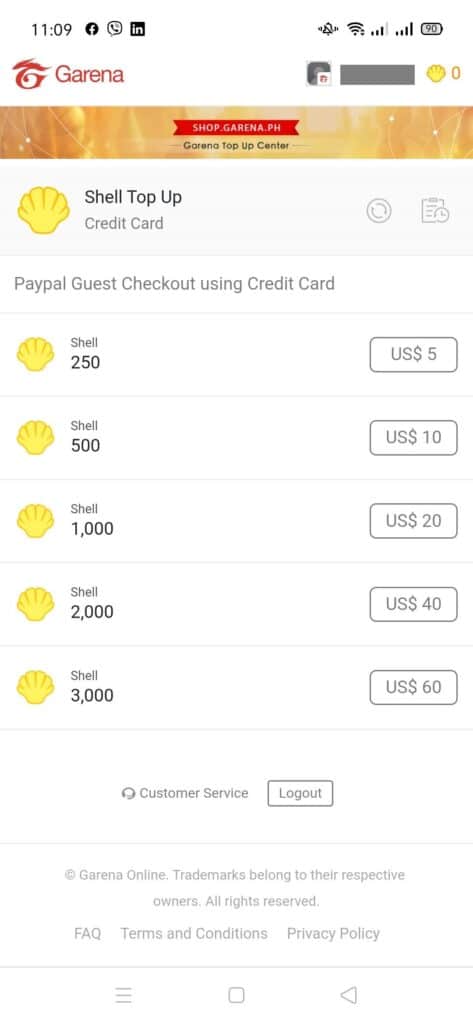
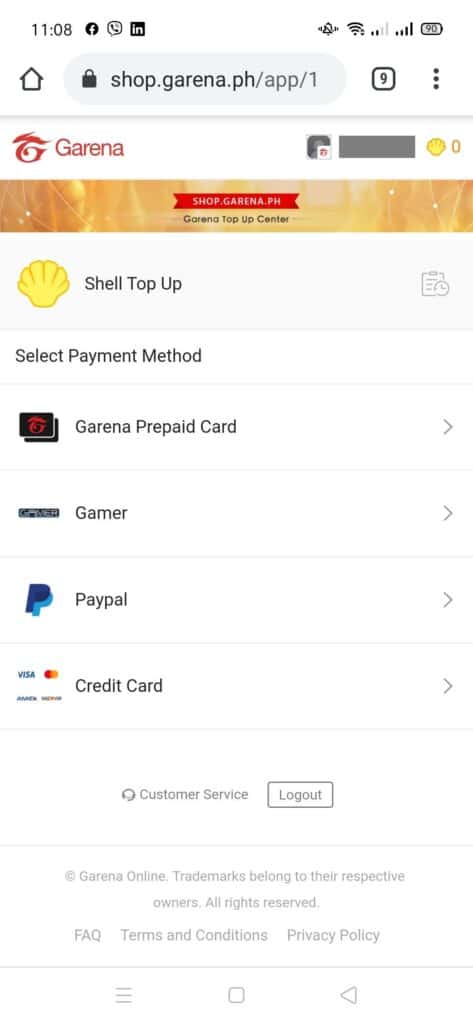
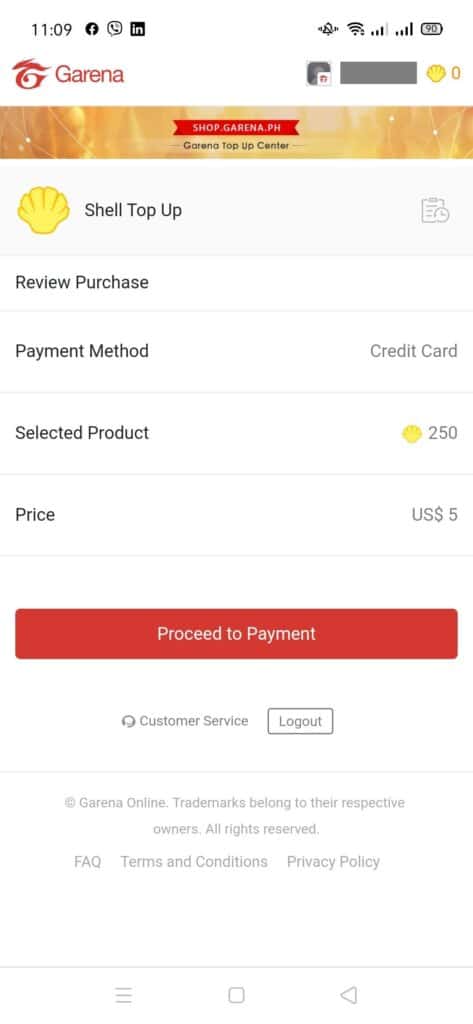
How do I buy Garena Shells from Codashop?
One of the big marketplaces to buy Garena Shells is Codashop. Buying from Codashop is easy because they have an existing direct integration with GCash.
Buying Garena Shells directly from Codashop
- Go to the Codashop site, then select Call of Duty: Mobile.
- Select your voucher (minimum is Php 50 for GCash), then select GCash as your payment option and input your email.
- Pay using GCash. Once payment is successful, you will receive the voucher via email. You can then redeem it on the Garena site. For a deeper how-to with Codashop, you can also refer to my Codashop guide.
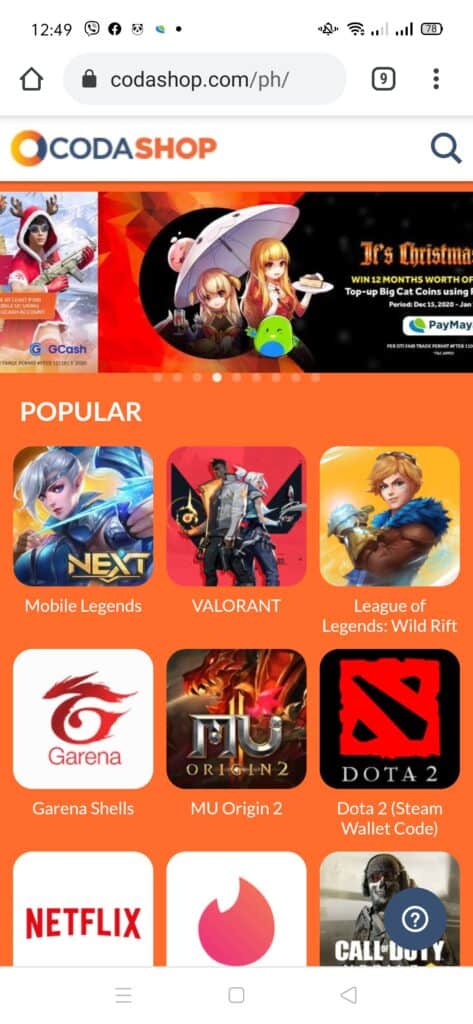
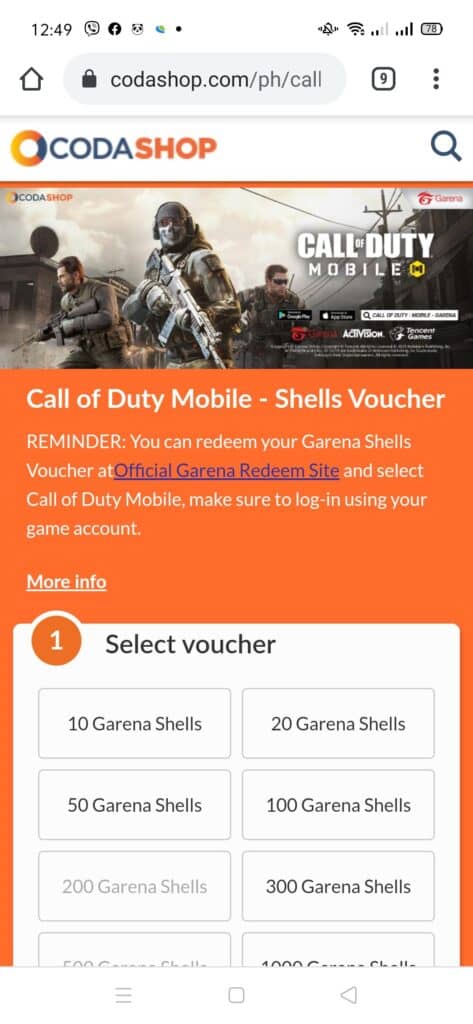
Other Related Questions
How do I cash in into GCash to be able to purchase Garena Shells?
There are multiple ways to cash in, but the simplest method is via bank cash-in as you don’t need to physically go anywhere to add funds to your GCash wallet.
How do I link my Google Play or Apple account to GCash?
For both Apple and Google accounts, you must go to your account page and add GCash as a payment method. (Apple Store how-to / Android how-to)
Summary
We talked about how to buy COD Points using different channels, all through GCash. The simplest way to purchase is through Google Play, with GCash set as a default payment option. However, we can also buy Garena shell vouchers from within GCash, through Garena Shop, and via Codashop. These vouchers can be redeemed on the Garena site.
Related Posts
- Buying Robux using GCash
- Codashop and GCash
- Buying MLBB Diamonds using GCash
- Topping up Steam Credits using GCash
I have a new e-commerce site where you can buy some e-books here: GCR Prime
After reading about what GCash is, here are the main GCash features:
Fund Transfers:
Cashing In/Out:
Payments:
New Services:

What other options are there to buy COD points if I am in Latin America? I don’t want to link my credit or debit or paypal account to google play store. We don’t have GCash here.
Not sure if there are other payment methods supported by Google Play Store in your country, but you can also buy prepaid cards where you can buy them.
I bought 3000 GShells in Gcash but when i tried to put it in, it says ” please enter the correct card info garena ” how do i fix that?
Maybe you need to get in touch with Garena support