Online selling and buying have been really lucrative lately because of the number of people working and staying at home. We can see monthly sales left and right in the two biggest online marketplaces — Lazada and Shopee.
But with these going on, there are also those who want to maximize their purchases by looking for free shipping, coupons, or cash back. Shopee provides all of these to give incentives to prospective buyers in their platform, especially if the buyers use ShopeePay.
ShopeePay is basically a wallet inside Shopee itself and allows you to handle money within the Shopee ecosystem. You can not only pay but also transfer money to different Shopee users and withdraw to your nominated bank account as well.
How to Setup ShopeePay
Here are the steps:
- Go to your Shopee App and click on “Me” on the bottom bar to go to your Account page.
- In the account page, scroll down and click on “ShopeePay”.
- You will be shown a disclaimer page. Click on “Set up ShopeePay” button.
- Input your name and tick on the checkbox to accept Terms and Conditions. Then click Next.
- You can opt to enable Fingerprint Authentication.
- You will need to enter the one-time-password sent to your phone to enable your PIN.
- Create your PIN and repeat it.
How to Top-up your ShopeePay with GCash
Topping up is easy, you just need to have set up your ShopeePay and have funds in your GCash account first. There are a lot of cash-in options for this purpose. Currently, Shopee uses DragonPay as a payment facilitator to GCash.
Here are the steps:
- Go to your ShopeePay page, under your Account.
- Click on Top Up button.
- Select an amount to top-up and also select GCash under e-Wallet in payment methods.
- Confirm your payment and optionally, input your email for verification.
- Once done, you will see the success page, and you will also be receiving a success SMS/text.
How to Pay Using ShopeePay
You just need to select ShopeePay as your payment method once you are confirming and paying for your order.
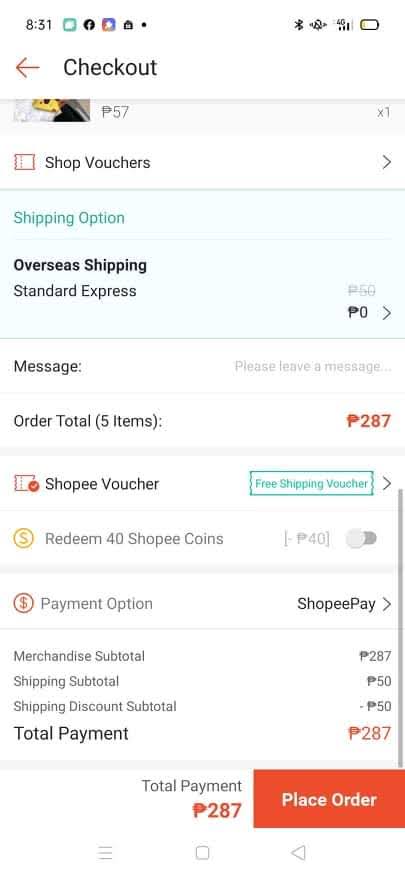
What benefits do I get in using ShopeePay in paying for my purchases?
When confirming your order, you can use vouchers that are only applicable for ShopeePay payments. For example, you can avail of free shipping, and sometimes you can get discounts depending on the merchant. Getting these benefits only requires you to do an extra step of topping up using GCash.
Additionally, you can also accumulate Shopee Coins in your purchases and further save more by applying your coins when shopping.
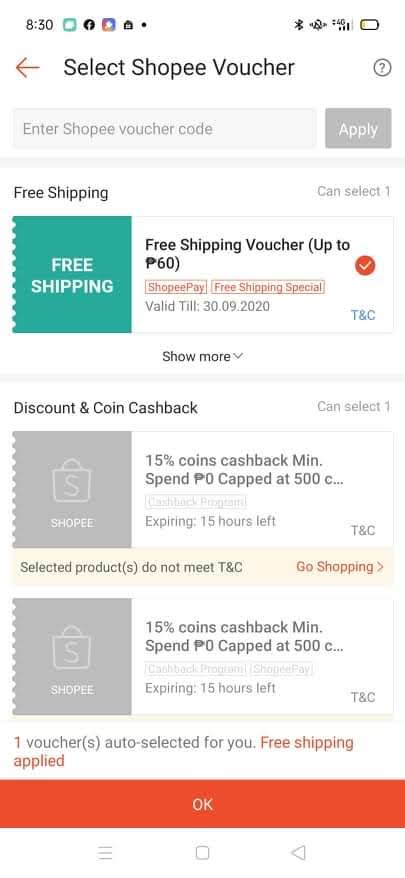
Can I transfer my ShopeePay funds to another user or to my bank account?
Yes, however, you will first need to verify your account by sending your ID within the app. They will be doing their due diligence by executing their KYC (Know Your Customer) process.
This is one way of circumventing bank transfer fees as you can transfer to ShopeePay and then transfer to the bank without charges.
Can I transfer my ShopeePay funds to my GCash account?
Not directly. You can send it first to your bank account, and then transfer it to GCash after.
Can I top up my ShopeePay with another payment method other than GCash?
Yes, you can pay via over-the-counter channels (like 7-11, or Bayad Center) and also through banks online or offline. However, credit/debit cards are not supported.
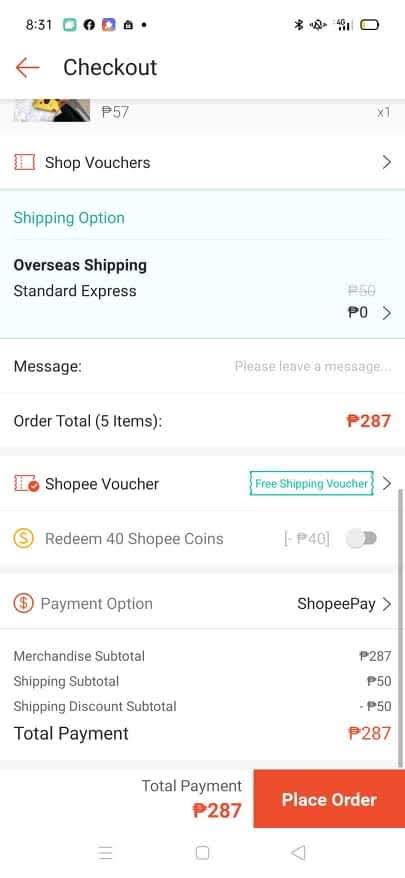
Can I pay SPayLater using my ShopeePay?
Yes, you can use your ShopeePay, Coins.ph, and GCash to pay for your SPayLater directly.
Summary
I talked about the many benefits of ShopeePay as Shopee is actively pushing for the usage of their own wallet. You can avail of free shipping and discount vouchers once you use ShopeePay as a mode of payment.
Another good thing about this is it’s simple to top up via GCash. Even if it takes an additional step, this extra step is worth it especially if you regularly shop at Shopee.
For other similar posts, you can visit these:
After reading about what GCash is, here are the main GCash features:
Fund Transfers:
Cashing In/Out:
Payments:
New Services:
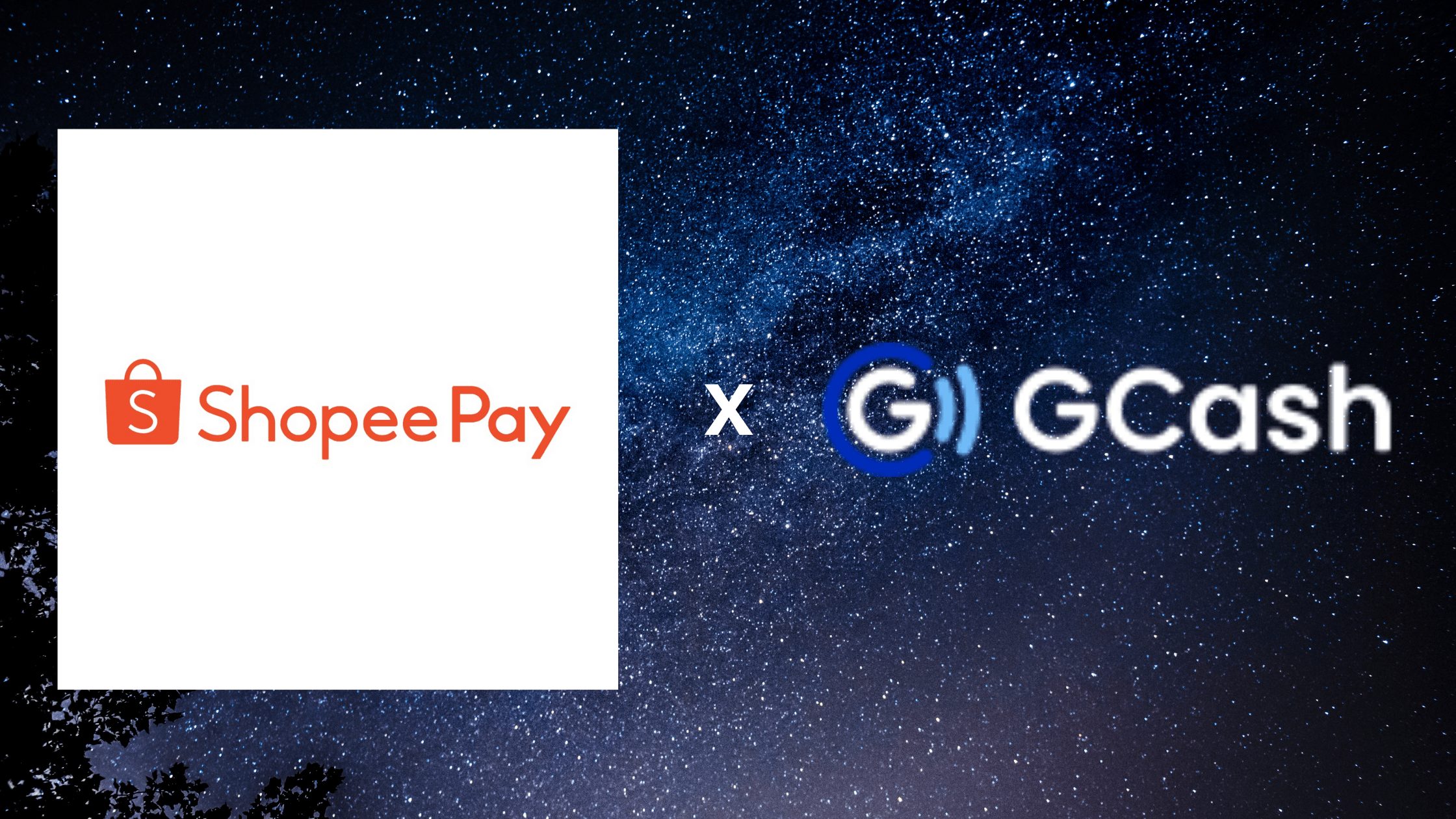

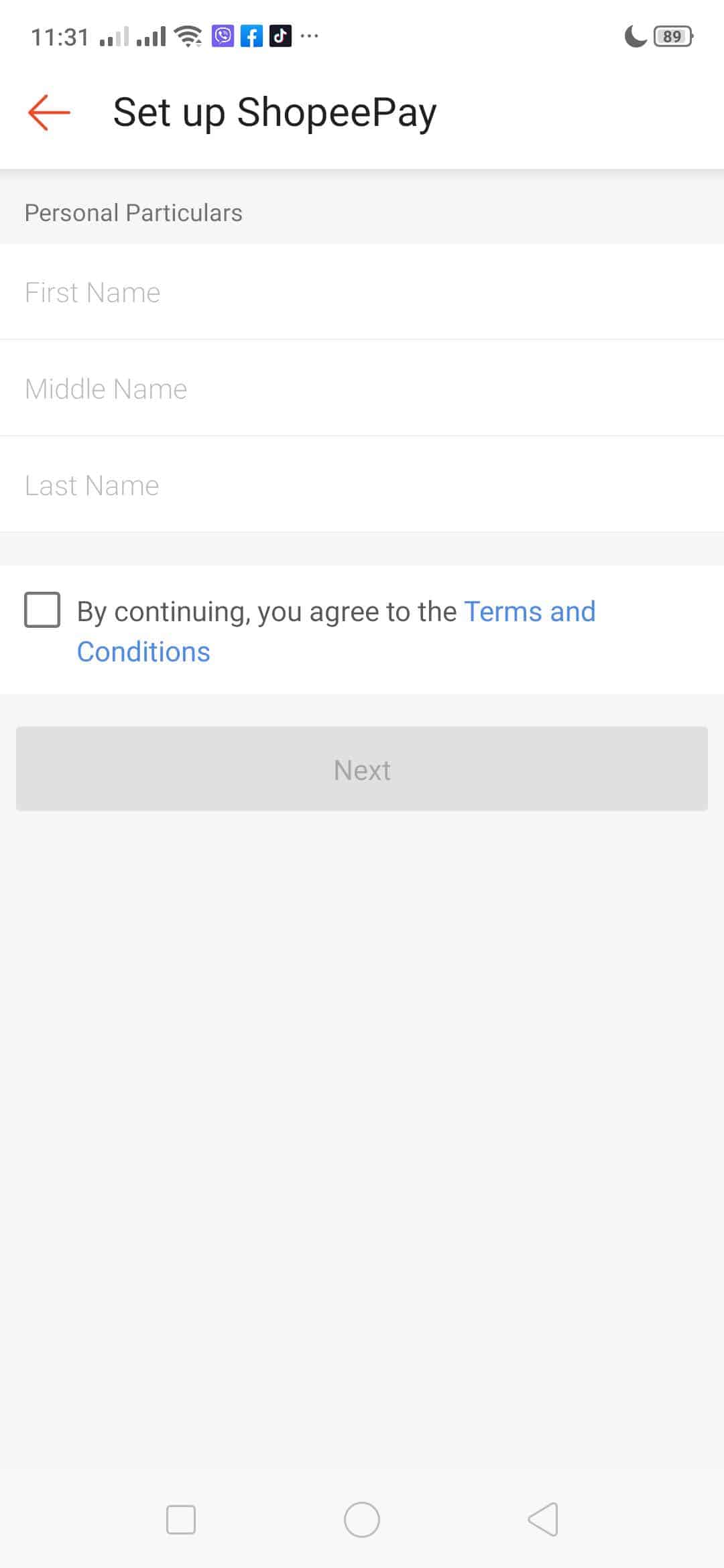

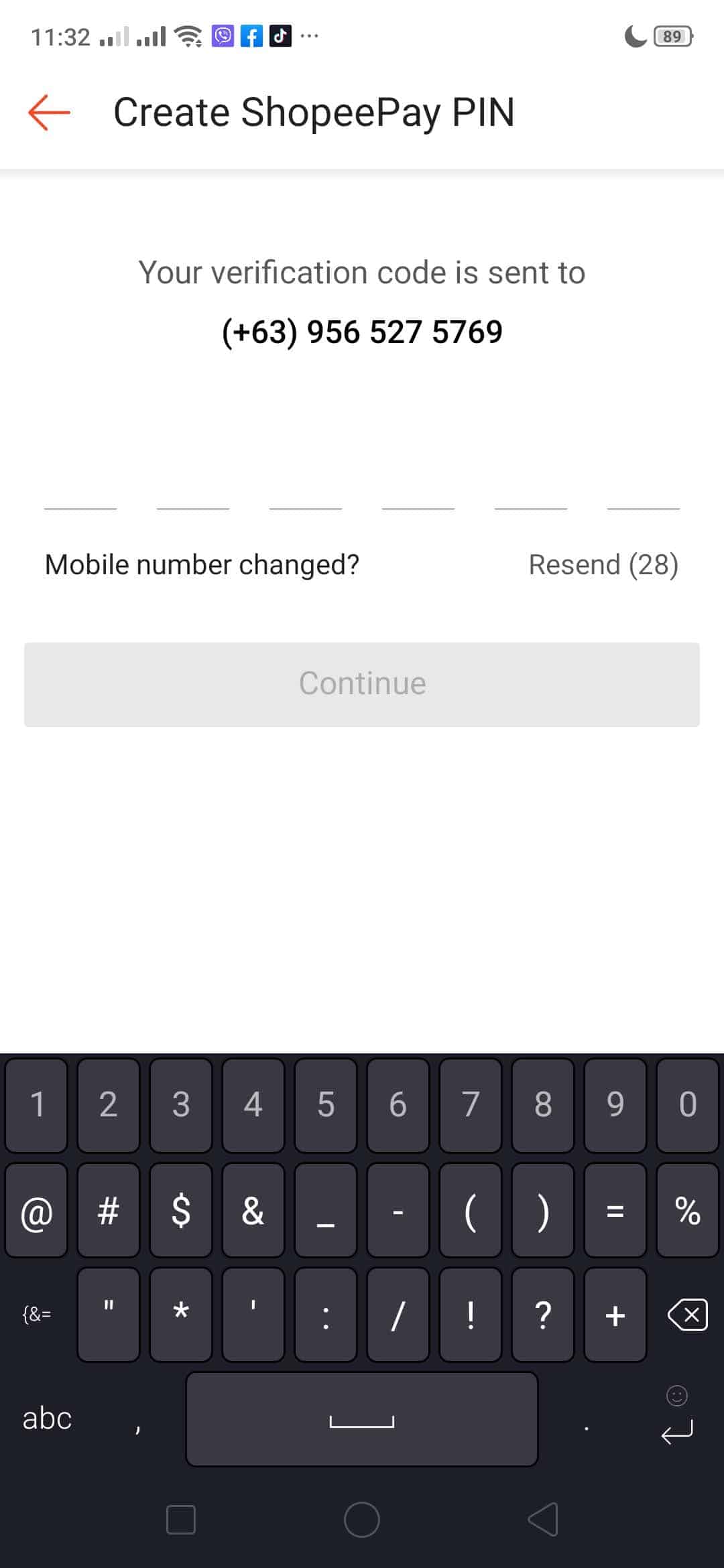







Can i ask if even the gcash isn’t verified. it is still allowed to top up right??
Yes you can top up, but you can’t pay online without verification