Facebook is probably one of the biggest ad platforms in the world. If you need eyes from your prospective clients, there is no other social media platform that has more members.
The Philippines is indeed the social media capital of the world, and Filipinos purportedly spend an average of 4 hours in social media, and 10 hours using the Internet in a day. And since Facebook is the biggest social media site, it is no wonder that a majority of Filipinos are on this platform.
This is often why it is a good idea to promote your site by creating a Facebook page for it and spending for some ads. But how do you spend on ads without a credit card or debit card?
Enter digital wallets. GCash and Paymaya payments are now supported payment methods for Facebook ads. This, in turn, makes paying easier since you have a lot more flexibility when you use a digital wallet.
Setting Up
What do I need to be able to pay for my Facebook ads?
You need to create an account in Facebook Ads. Another prerequisite is setting your currency to Philippine Peso and your Business Country to “Philippines” to enable digital wallets like Paymaya and GCash. Lastly, you should also have cashed in some funds into your GCash account.
What do you need to be able to create an ad account in Facebook?
You need to create a Business Page on Facebook. An ad account will be created as part of that page. You can then set-up your ad account and once it is done, you can look at the payment settings on the billing section of the Ads Manager page.
How do I put funds into my GCash account?
You have lots of different options in cashing in – namely, bank or over-the-counter cash-ins and you can also do bank transfers (from any bank app to G-XChange, Inc. via Instapay) to fund your wallet.
Adding Funds to my Facebook Wallet
There are a couple of ways to add funds to your Facebook Wallet – at least from my experience. You can either add it in your page, or in the Ads Manager portal.
Adding funds from the Facebook page
Here are the steps. The gallery is also arranged in sequential order :
- You should first decide what ads you need and set it up. Here is a tutorial to create some ads for your FB page.
- Once you have done so, you will see a notification on your Home section that you need to add money to your wallet.
- Click on Add Money, and a pop-up will display that describes how you can do so.
- Click Continue, and enter the amount that you plan to put in. Review the payment and confirm that you will make a payment.
- The Payment Method page will show up. You can select your desired payment option, but in this case, we are using GCash. Confirm the next page that you are using GCash.
- This will open up the GCash cashier page. You will need to put in your mobile number, your OTP, and MPIN to be able to confirm the payment. Once payment succeeds, you will receive an SMS notification.
- The payment submitted page will show and your wallet amount should have the funds you put in.
Adding funds from the Ads Manager page
Here are the steps:
- Once your Facebook page has been set up, you can visit the billing section of the Ads Manager portal to check your account.
- Click on the Payment Settings button on the right side of the page. Click on Add Money.
- Under Payment Methods, select the GCash option and click Continue.
- You need to input how much you wish to add to your wallet, then click Review.
- Once you’ve reviewed the amount, Continue on the GCash cashier page.
- Under the cashier page, you need to authenticate yourself, meaning you need to input your mobile number, your OTP and your MPIN to be able to confirm the payment.
- Once payment is done, the amount added will be reflected in the Available Balance.
What happens after I fund my Facebook Wallet?
Any ads you set up and run, the payment is debited from the wallet. So for example, you have an ad running for 5 days at Php 100 per day, you will need to fund your wallet beforehand so that the ad won’t stop due to lack of funds.
Can we also use AMEX Virtual Pay or GCash Mastercard (or Paymaya Card) to pay?
Yes, since Facebook also supports debit card payment methods, we can use these cards as well.
I noticed we can also use Paypal. I have my GCash debit cards linked with Paypal. Can I also use this method?
Yes, as long as you’ve linked the cards properly.
I noticed that we can also pay using Paymaya. How do we do that instead?
Generally, the steps are the same, except for the payment part as you need your phone (with the Paymaya app) with you to scan the QR code:
- Select Paymaya Wallet from the Payment Method screen.
- Input your desired amount, click on Review Payment.
- In the next screen, confirm your payment. Then click on Continue to call the Paymaya cashier page.
- In the Paymaya cashier page, you will need to login to your app using your phone to scan the QR code.
- Then in the app, you need to confirm the payment and once confirmed, you will receive an SMS notification.
- The cashier page will also update and show the successful payment.
- The amount added will be reflected in the Available Balance.
Summary
We talked about how to pay for Facebook ads using GCash and Paymaya. Basically we need to top up the Facebook Wallet so that we will have funds for our ad budget. There are two ways to do so – the first is via the Facebook page, and the second is via the Payment Settings in the Ads Manager page.
The GCash supported payment methods are Credit/Debit Cards, GCash, and Paypal. Although, you can also use Paymaya to pay. The multiple options help those especially those who don’t have credit or debit cards.
After reading about what GCash is, here are the main GCash features:
Fund Transfers:
Cashing In/Out:
Payments:
New Services:
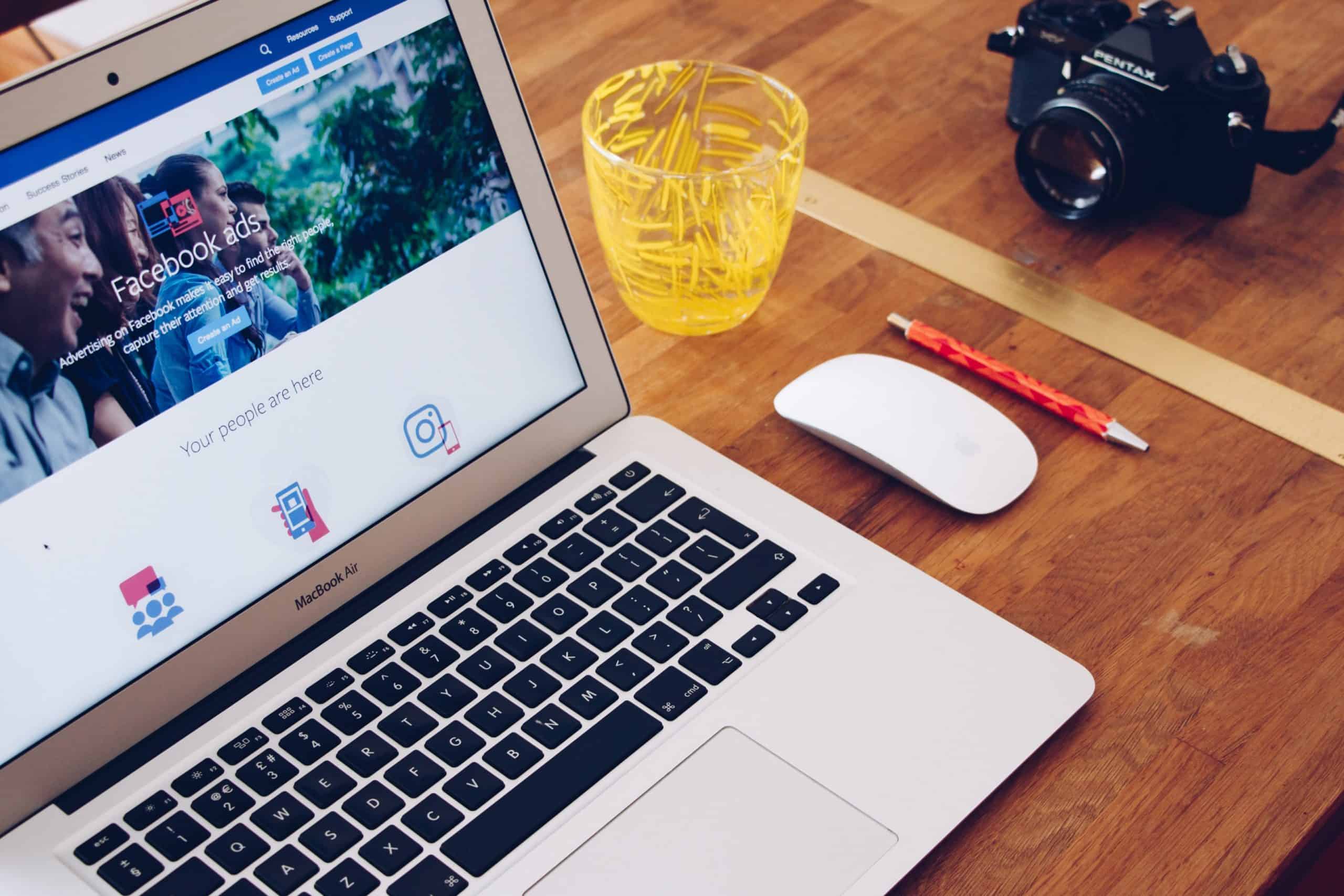
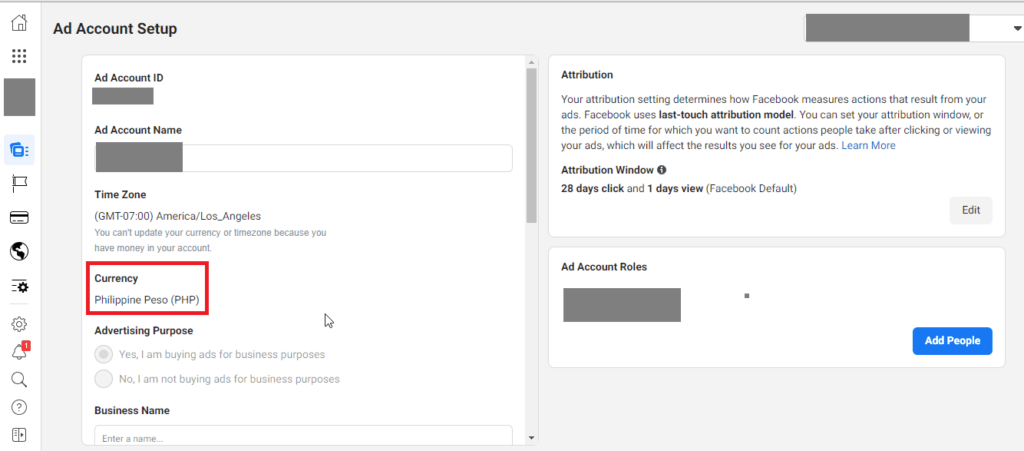
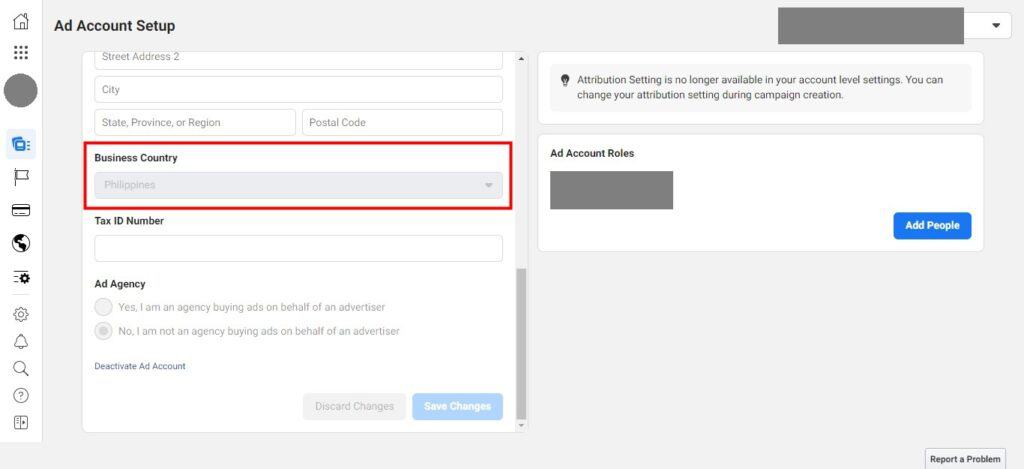
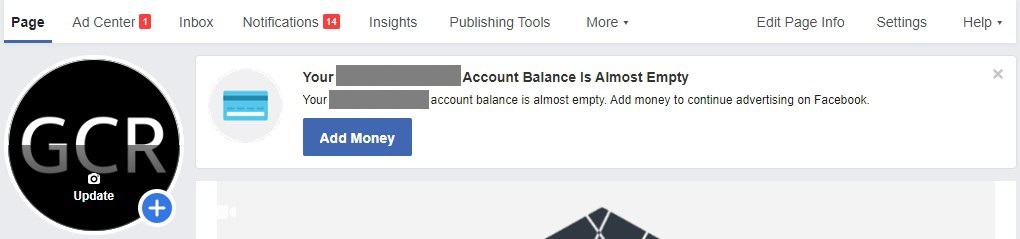
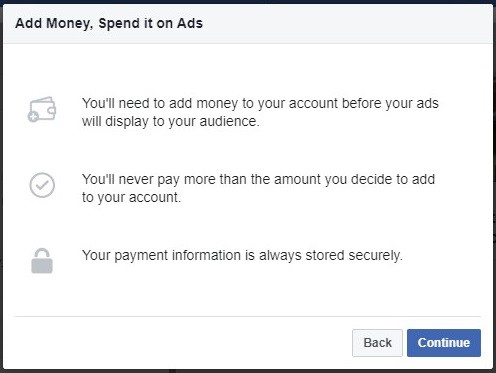
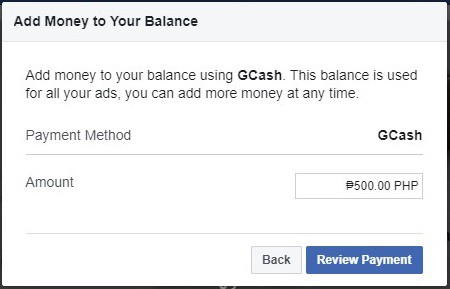
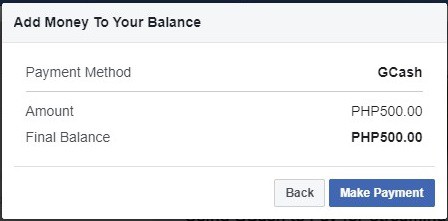
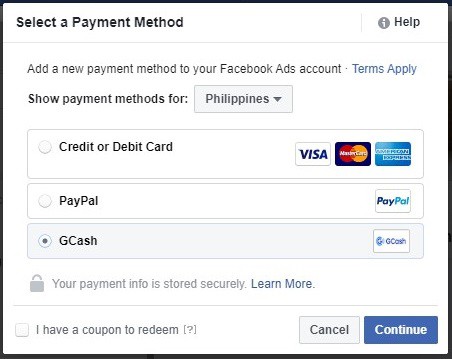
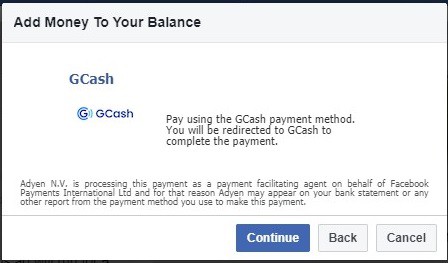
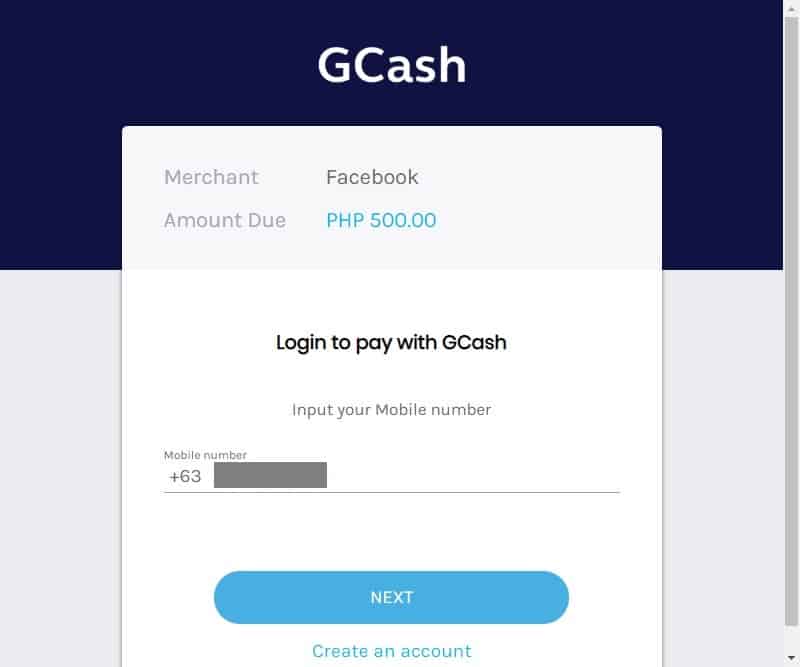
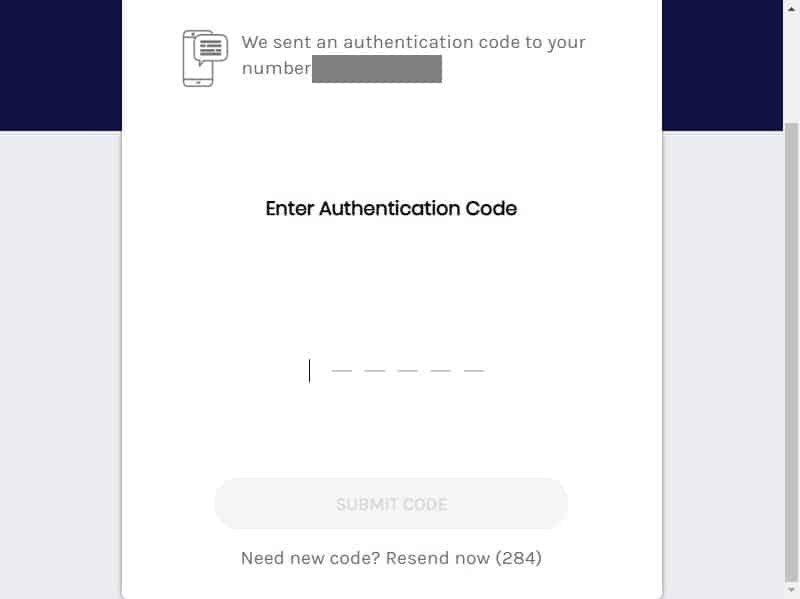














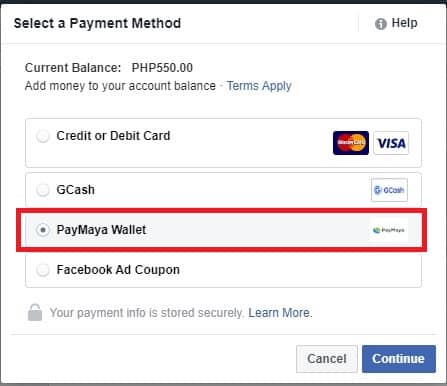
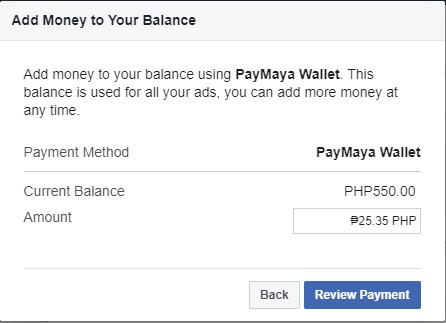
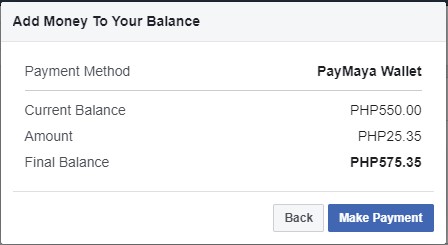
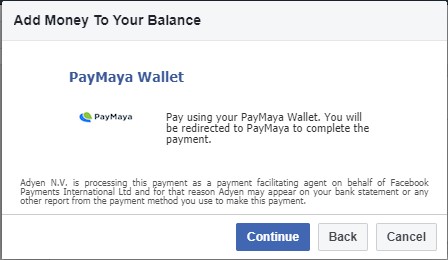
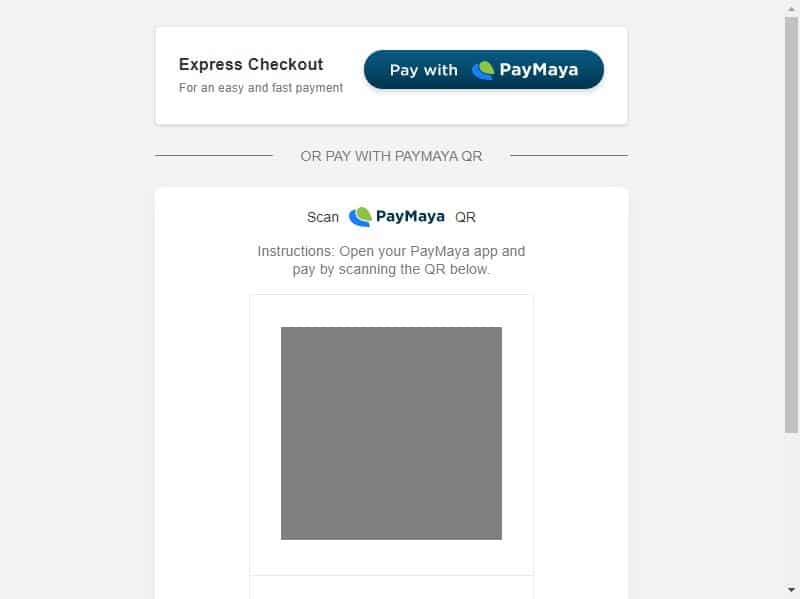


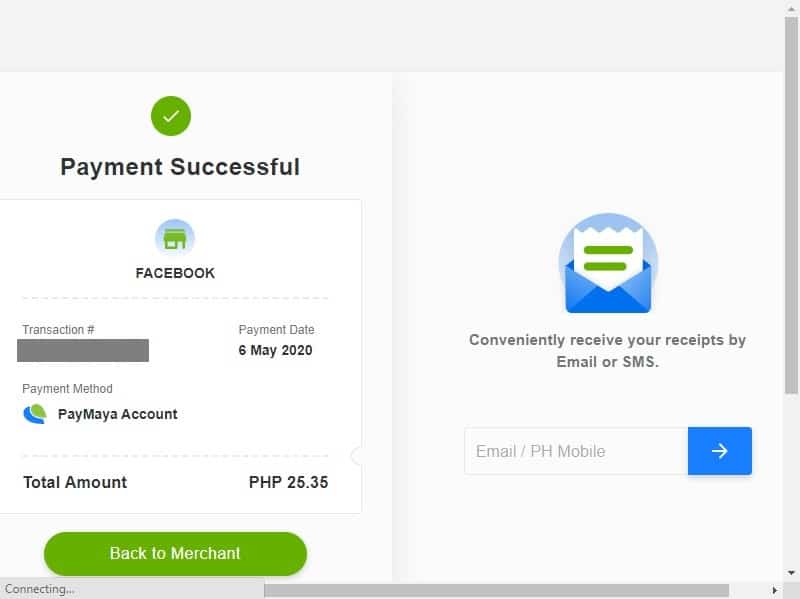
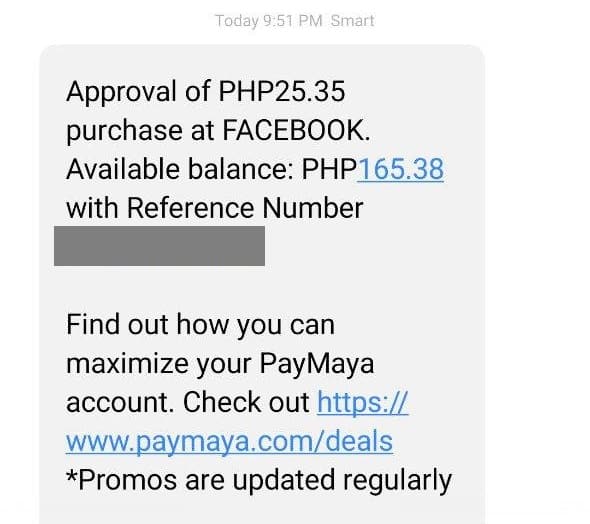
hi, i cant seem to find Gcash as payment option 🙁
Try the “Adding funds from the Ads Manager page” section above. I find that the option shows up there.
i dont have a add funds options. only add payment and thats a card. what should i do
Did you try checking your FB Ads Manager account? Under Billing, you can click on Payment Settings and add money to GCash from there.
You need to use a PC for you to do that
I couldn’t see any options, just paypal and card.
It doesn’t indicate adding fund
I’m using android phone.
please help
Yes, I used a PC on mine.
Same omg I’m using ios
Is this updated? it seems like that there are no options for Gcash and paymaya for manual payment. Only Paypal and credit cards.
You can try looking for it under your Personal Ads Account in your Facebook Business Page. Since GCash and Paymaya are both tied to your personal account, I think it won’t show up if you select payment methods under your FB page account.
Hi. My ad account was disabled and I still have about 1K left on my prepaid on my account. Can you let me know what steps to take to get a refund? Thank you!
You will need to contact facebook support. As long as your request is valid, they will process it.
Hi. My ad account was disabled and I still have about 1k prepaid balance on it. What can I do to get a refund for it? Thanks!
Do you have video tutorial?
Not at the moment, but I can improve the post to include more pictures if needed.
I can’t really find paymaya and gcash with all the options you have provided here (even in the comments section) What should i do? i badly need the ads for my small business. hoping for any help, thank you. btw i’m using a laptop on this one.
Can’t you find it from this link? https://www.facebook.com/ads/manager/billing/transactions/?act=248238099&pid=p1&page=billing&tab=transactions
I opened the link but no, there’s still no paymaya/gcash payment option that showed up. Idk why. How can i link my paymaya to my facebook ads?
Maybe you need to check whether your currency is set to Philippine Peso first?
I have already funded but when I click promote now it tells me again to pay GCash.
Hmm, alam ko rin na finufund ang wallet using GCash, tapos yung wallet ang gagamitin mo para makabayad sa ads.
Hi, Please help, done everything but still cant find gcash option on payment.
Have you tried setting your currency first to Philippine Peso?
Yes the currency is in Philippine Peso, using a laptop, also using Ads Manager and Page Manager on my phone but it still does work.
Is your Business Country under Ad Account Settings set to the Philippines?
Hi,
How about from your fb wallet to gcash ?
I have a 500+ on my wallet intended for my ads but decided to stop, how do I get back my money to gcash ?
Please advise
Thanks
As far as I know, you cannot withdraw any amount once in your Facebook Wallet
Hi! I did everything, step by step, but once they’ve send me the confirmation via text that it’s successfully pain, it didn’t reflect on my account balance. It stated zero funds. How do I dispute on that? Because I’ve checked my GCash account and it’s been deducted.
Not sure, but you can try https://www.facebook.com/business/help
There is no option for Gcash payment 🙁
how to refund gcash payment?
Request for refund first from merchant po
waste of time i try all the option you told. no gcash option!
Nakaset ba sa peso ang account mo at Philippines under Business Country?
I am from the Philippines, I tried using mobile and computer but still , I don’t see any option for gcash and paymaya